Overview
You can copy artifacts from any repository location in Quick Explorer and paste them into a package or artifact. You can paste artifacts as sibling or child artifacts. Additionally, you can copy artifact links.
You can perform paste action in the following interfaces:
- Repository Explorer
- OneView Document
- Document View
- Tree View
If you’re new to Quick Explorer and want to know about it, refer to the Quick Explorer User Guide chapter.
This article explains copying artifacts from Quick Explorer and pasting them into Repository Explorer. Similarly, you can paste them into other interfaces as listed above.
Step 1. Open Quick Explorer from the toolbar
For information about opening Quick Explorer, see Opening Quick Explorer.
Step 2. Copy (or Ctrl+C) artifacts or packages in Quick Explorer
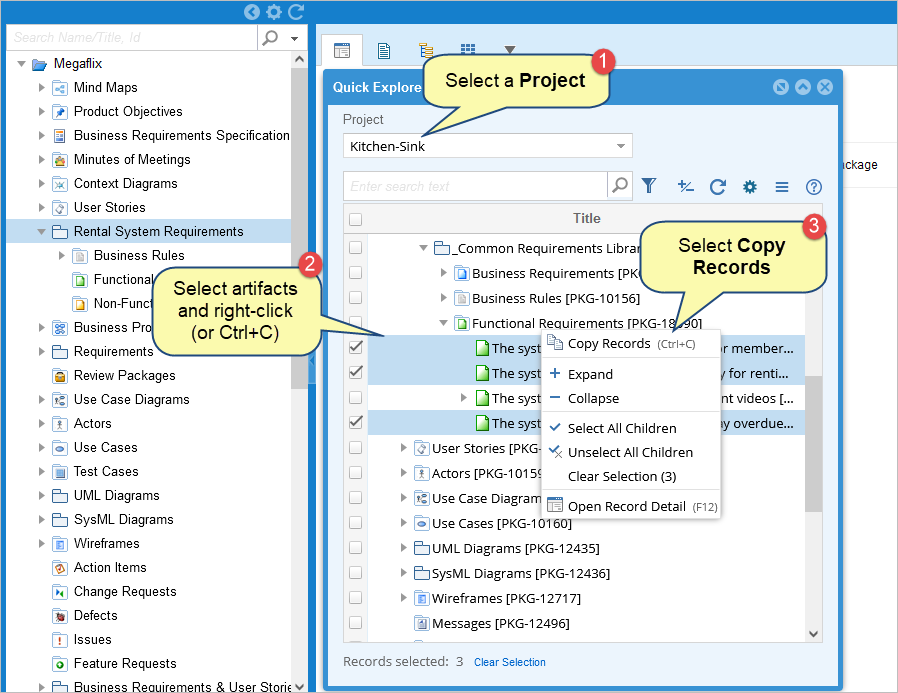
Step 3. Select the location in Repository Explorer and paste the artifacts (Ctrl+V)

|
NOTE
|
Before you paste, ensure that the destination allows the record type of artifacts you are pasting. You can always configure the destination package to allow the copied artifacts. For more information about configuring a package, see Creating a Package. |
Step 4. Copy Records from Clipboard opens
On this screen, you can choose to copy or reuse artifacts.
The difference between copy and reuse is that the system internally maintains a link between the source and reused artifacts. To know more about reuse, click here.
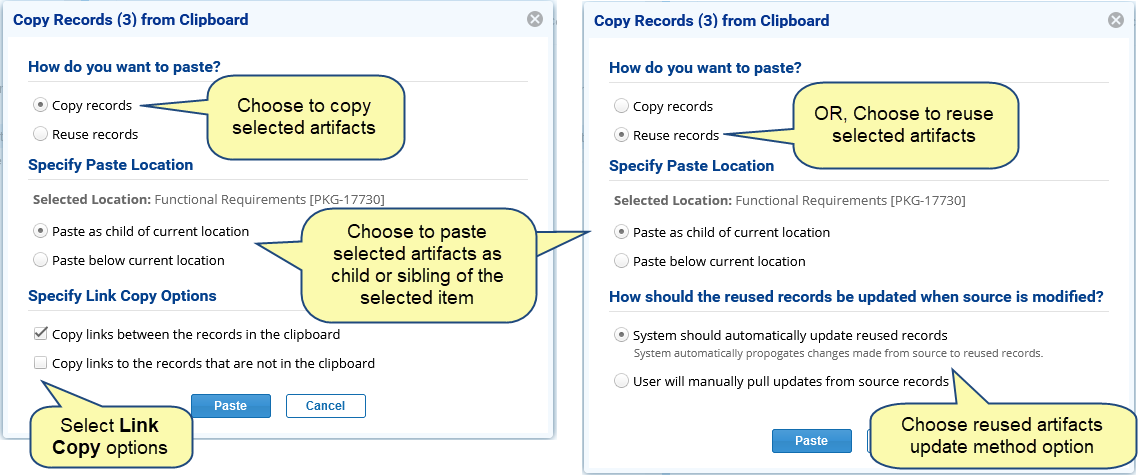
Step 5. Artifacts have been pasted successfully
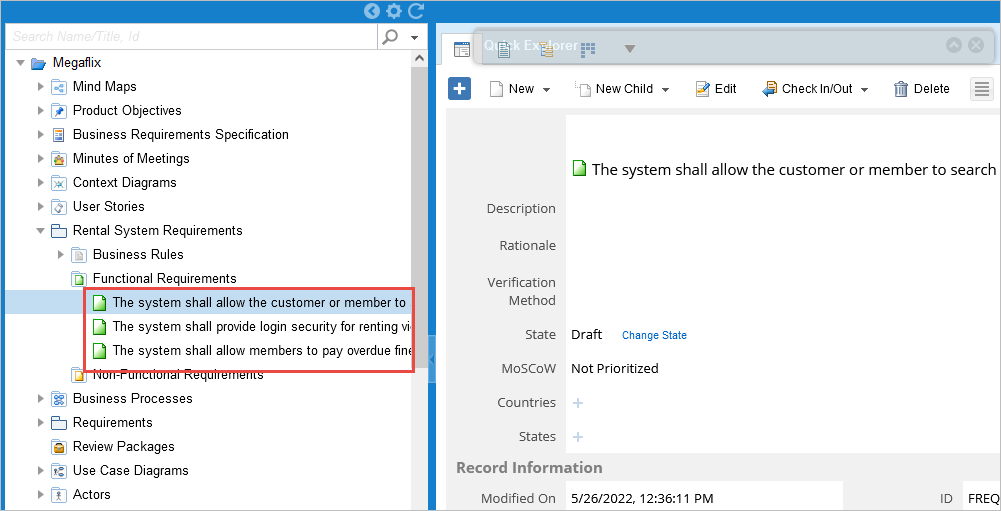
Related Articles
Inserting Artifacts in Rich Text Fields using Quick Explorer (TopTeam Web)
See Also
Copying & Pasting Artifacts using Quick Explorer (TopTeam Desktop App)
Using Quick Explorer (TopTeam Web)
Using Quick Explorer (TopTeam Desktop App)
Revised: May 26th, 2022