Overview
TopTeam Administrators can reset user passwords via the Administration section of TopTeam.
This article explains the steps for resetting user passwords.
You can also reset user passwords using TopTeam Desktop App. For more information, refer to the article How to reset TopTeam User’s Password
Prerequisites
- You need System Administrator permissions to reset user passwords in TopTeam.
Step 1. Navigate to the Administration section of TopTeam
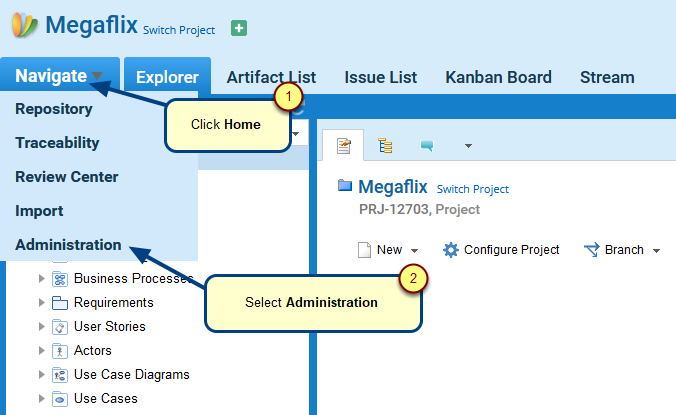
Step 2. Administration page opens, click Manage User Accounts
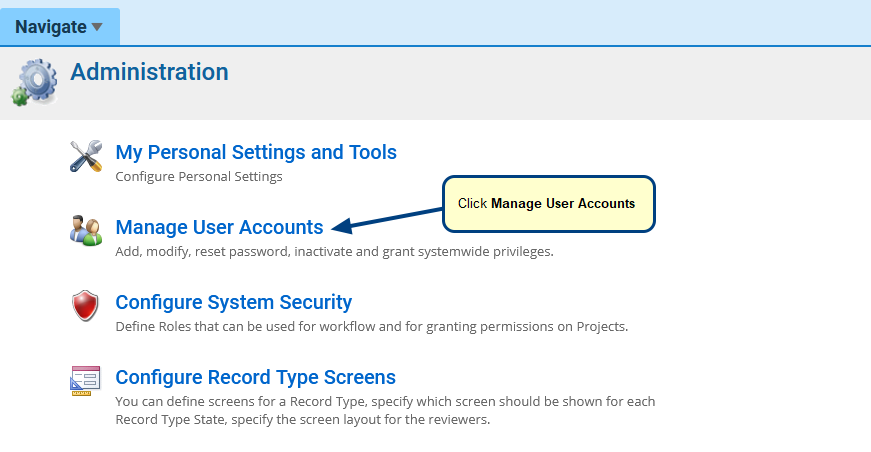
Step 3. Manage User Accounts page opens, click Manage User Accounts
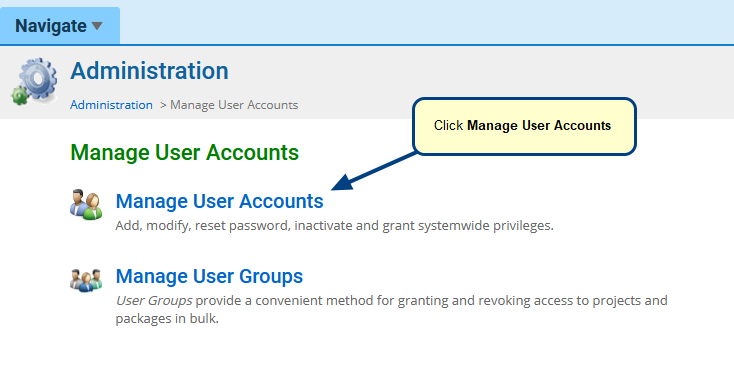
Manage User Accounts page opens with a grid view of all TopTeam users
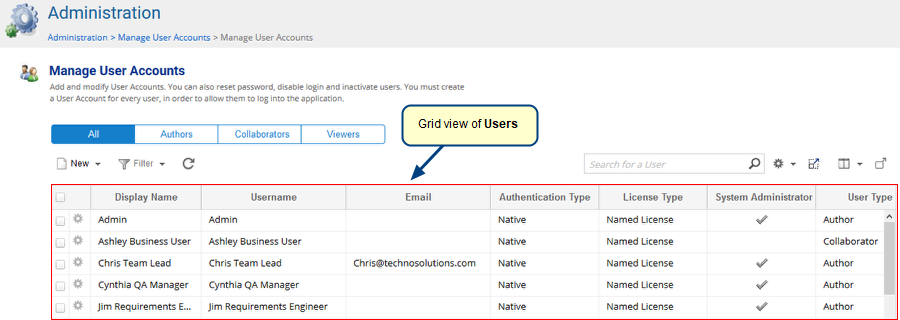
User password can be reset using one of the following two methods:
1. From gear icon
2. Double-clicking user
Method 1. By clicking the gear icon alongside a selected user
Step 1. Select a user from the grid and click the gear icon
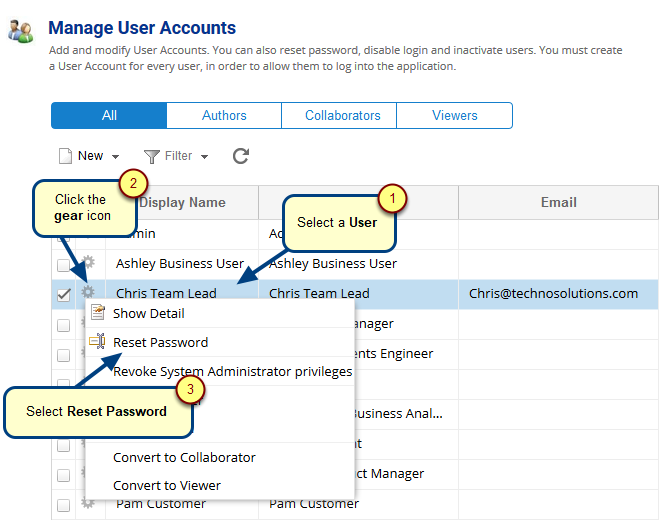
Step 2. Reset Password window opens, enter Password details
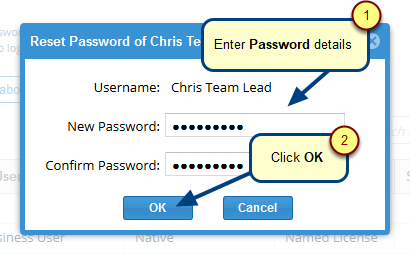
Password is changed successfully message displays
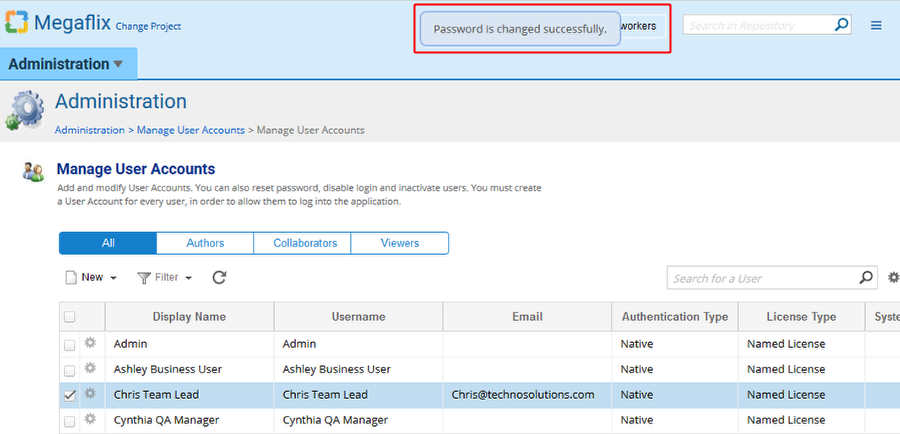
Method 2. By double-clicking a selected user
Step 1. Select a user from the grid and double-click
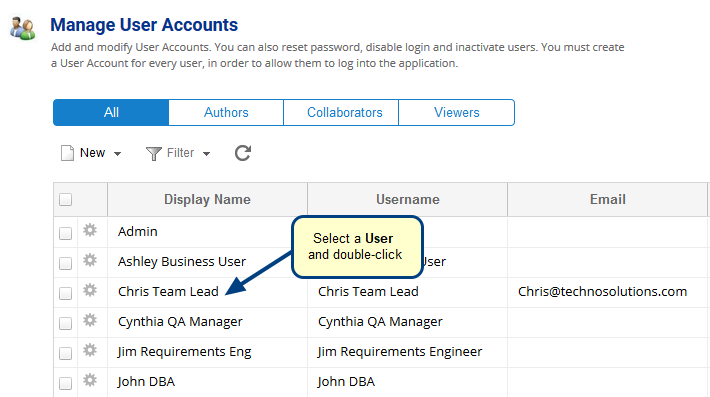
Step 2. Selected user detail window opens, click the More drop-down menu
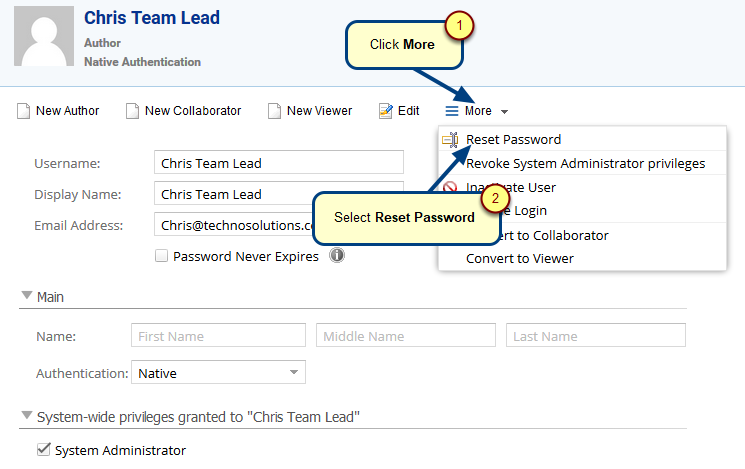
Step 3. Reset Password window opens, enter Password details
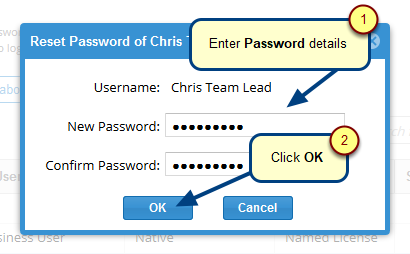
“Password is changed successfully ” message will display.
Revised: September 10th, 2020