Overview
Password Policy Settings in TopTeam define rules that enforce strong passwords, enhancing overall application security. This article explains how to configure password strength rules.
This article explains how to configure Password Strength Rules to ensure the usage of strong passwords in TopTeam.
NOTE  | Password Policy Settings do not apply to users configured with external authentication methods such as Active Directory (LDAP) and SAML 2.0. |
Who should read this?
- TopTeam Administrators
- IT Support
Step 1. In the Administration section of TopTeam, go to Configure Global Settings
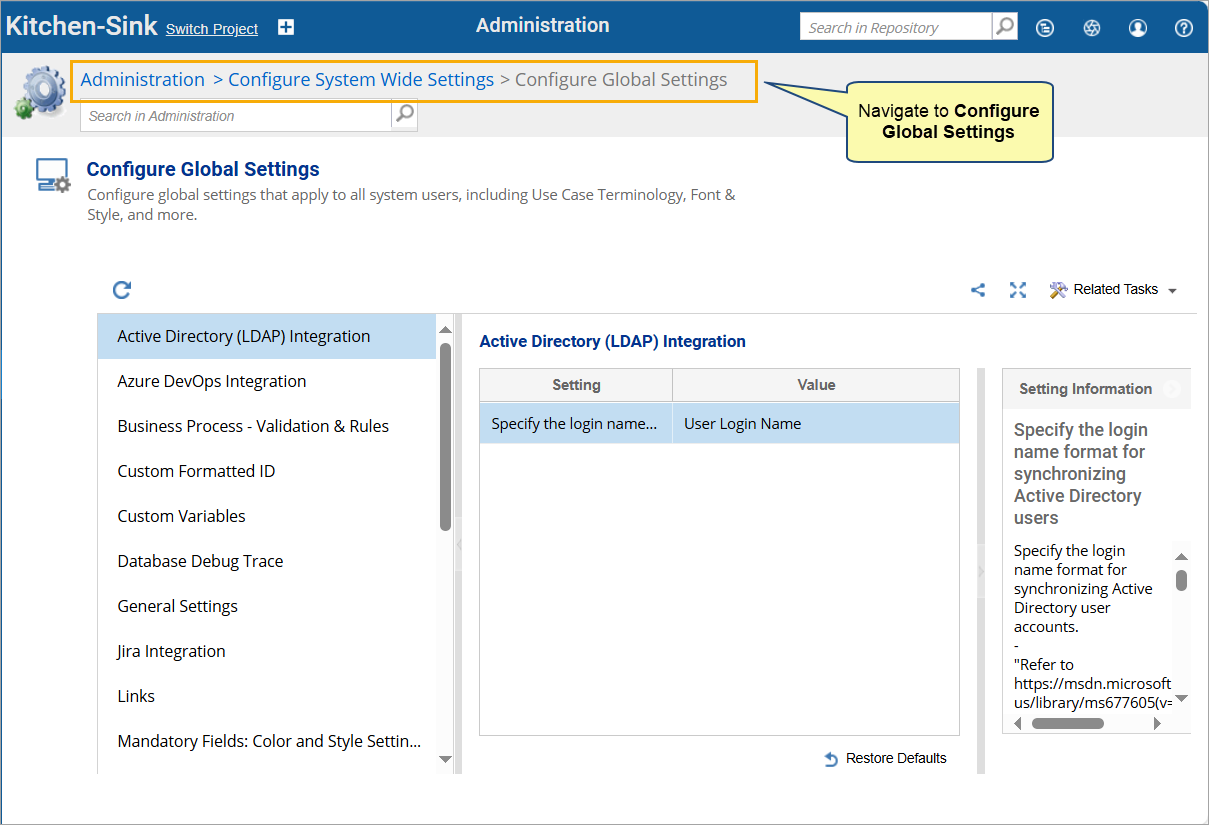
Step 2. In the Global Settings section, select Password Policy
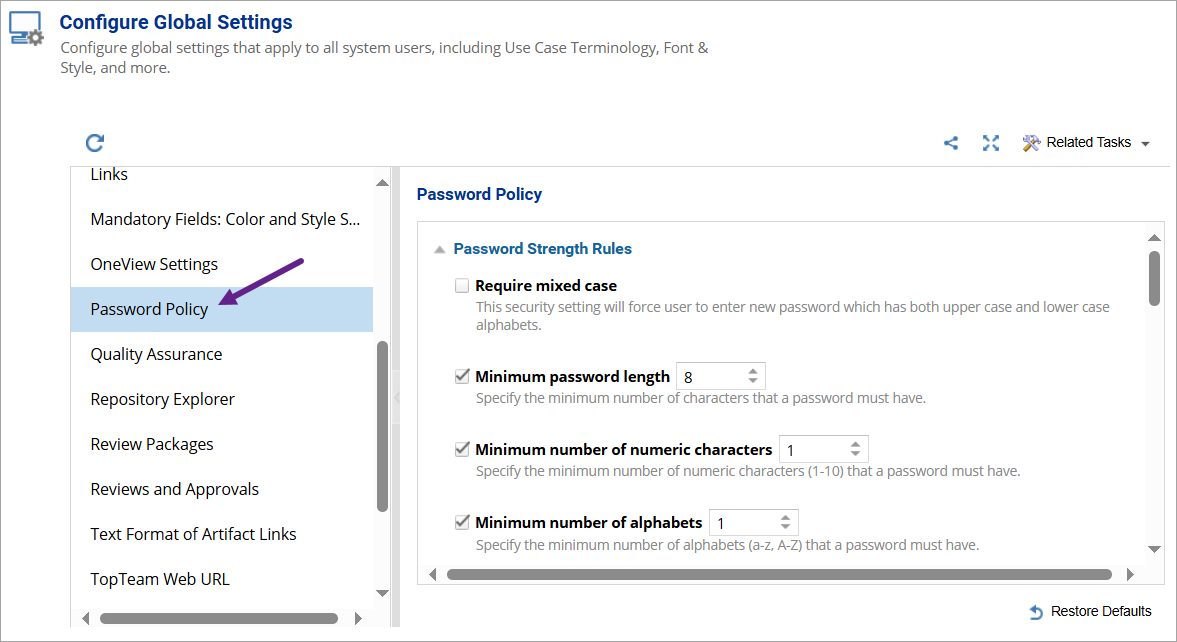
Step 3. In the Password Policy Settings section, configure password strength rules
- Define the required password length, character types, and casing.
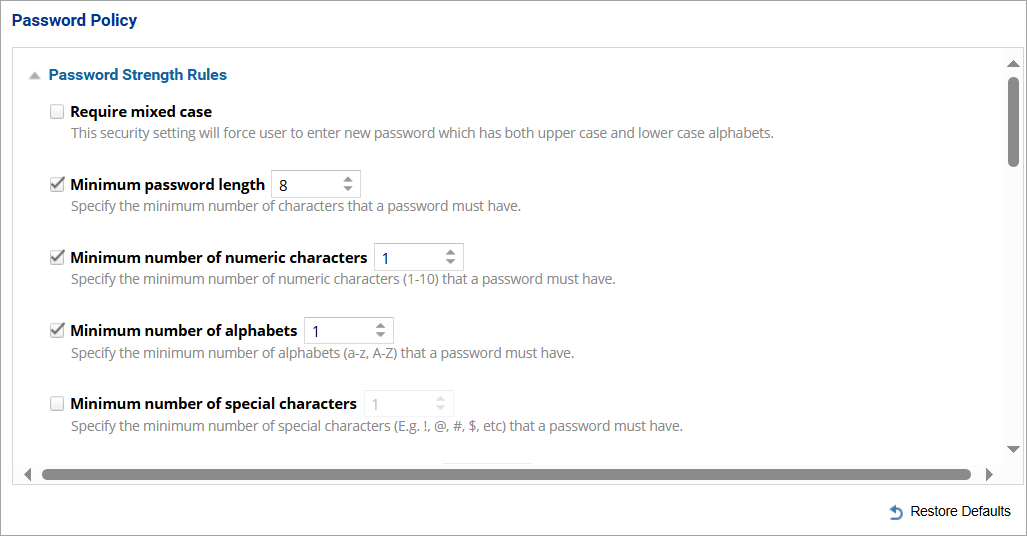
- Optionally, specify rules for disallowed words and limits on repeated characters.
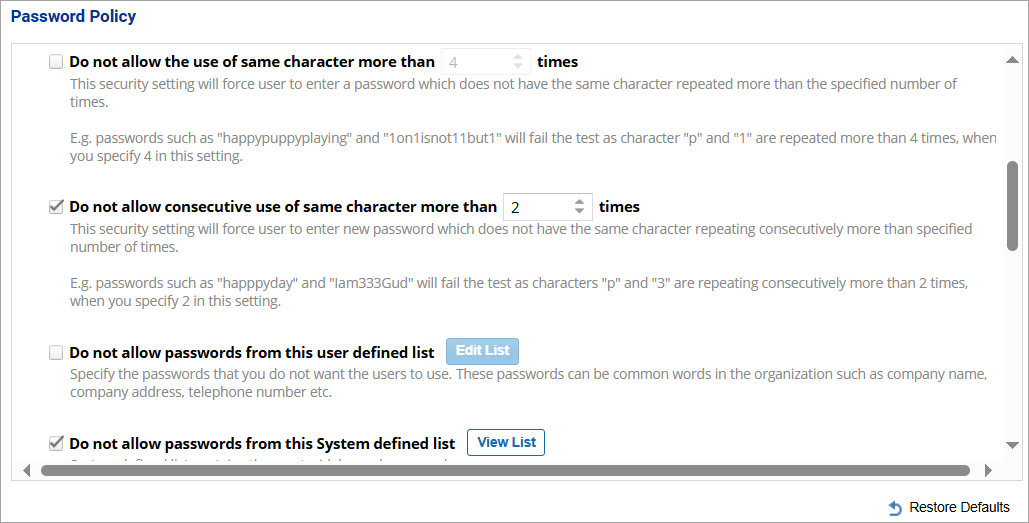
What Users See
- When users change their password in either the TopTeam Desktop App or TopTeam Web, a hint displays the applicable password rules.
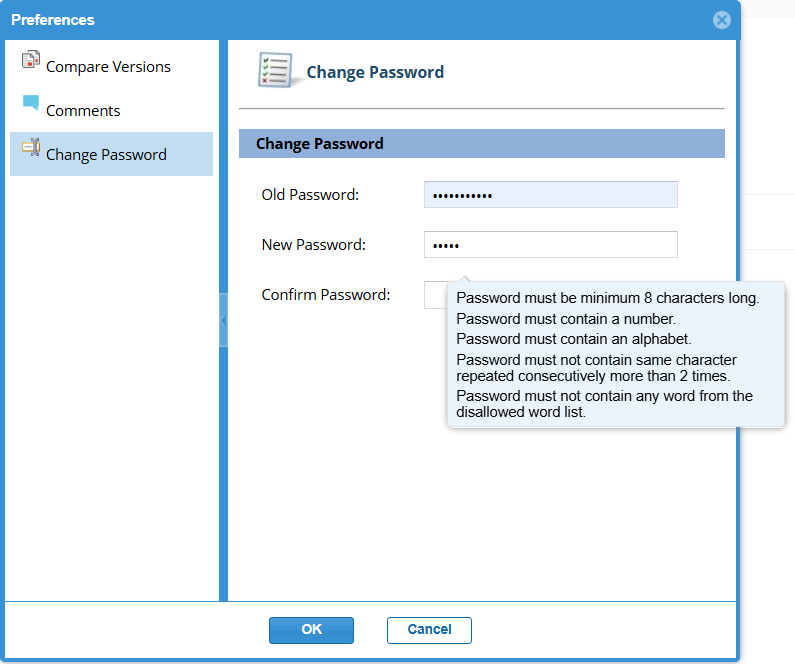
- If the entered password does not comply with the configured rules, an error message appears.
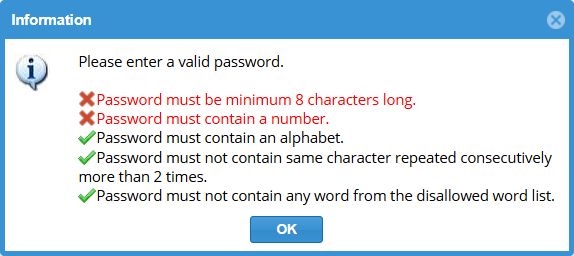
Step 1. In the Administration section of TopTeam, go to Configure Global Settings
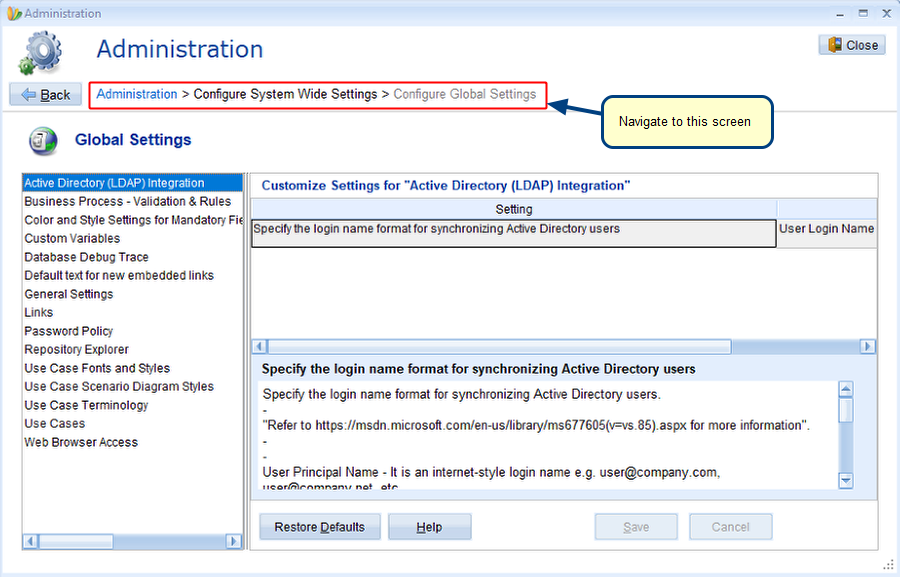
Step 2. In the Global Settings section, select Password Policy
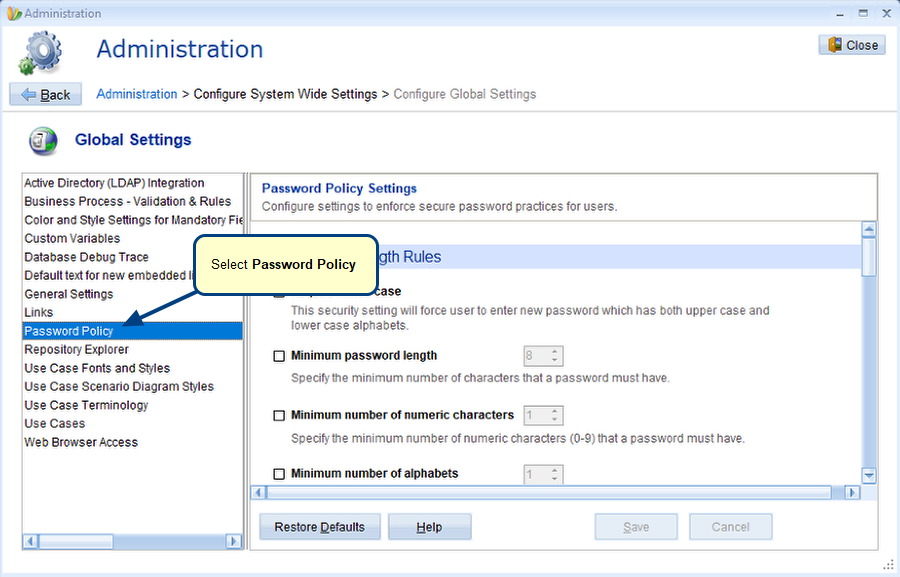
Step 3. In the Password Policy Settings section, configure password strength rules
- Define the required password length, character types, and casing.
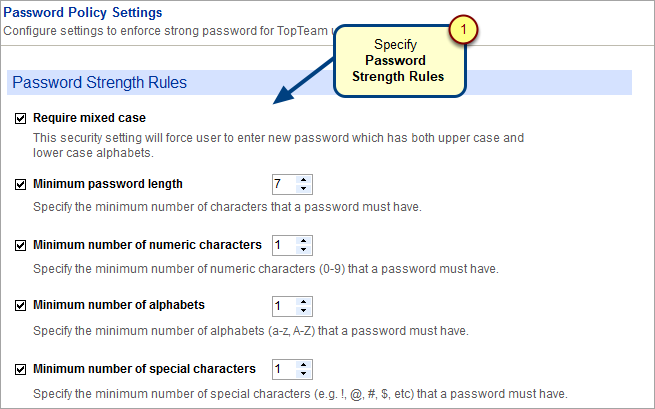
- Optionally, specify rules for disallowed words and limits on repeated characters.
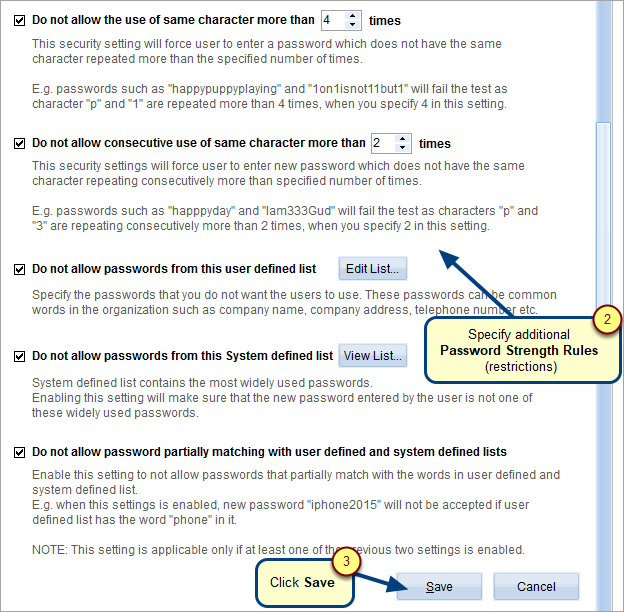
What Users See
- When users change their password in either the TopTeam Desktop App or TopTeam Web, a hint displays the applicable password rules.
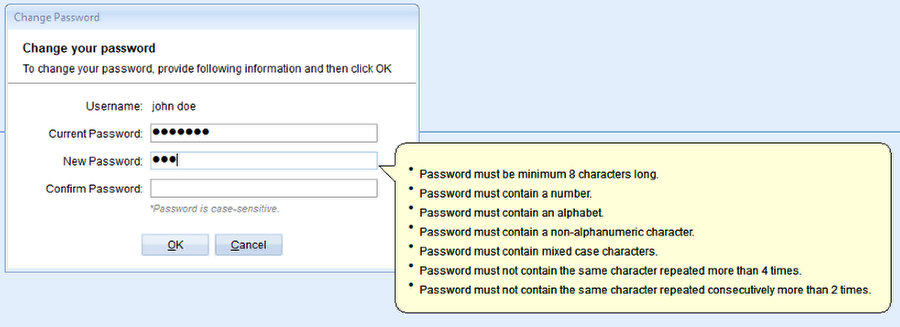
- If the entered password does not comply with the configured rules, an error message appears.
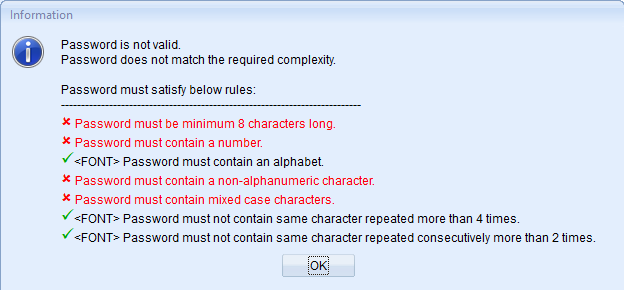
For instructions on updating a password, see How to change your Password in TopTeam.
See Also
Configuring failed login attempts Account Locking Policy
Configuring Password Change Policy
Revised: September 19th, 2025