Overview
Inactivating a user account disables the account from logging in and releases any Named License that it consumes.
You can also inactivate user accounts using TopTea Web. To learn more,click here.
NOTE: You can inactivate and activate a user account a maximum of three times.
Who should read this?
- TopTeam Administrators
Preparations
- Log into TopTeam as a System Administrator.
Step 1. Go to the Administration section of TopTeam Desktop App
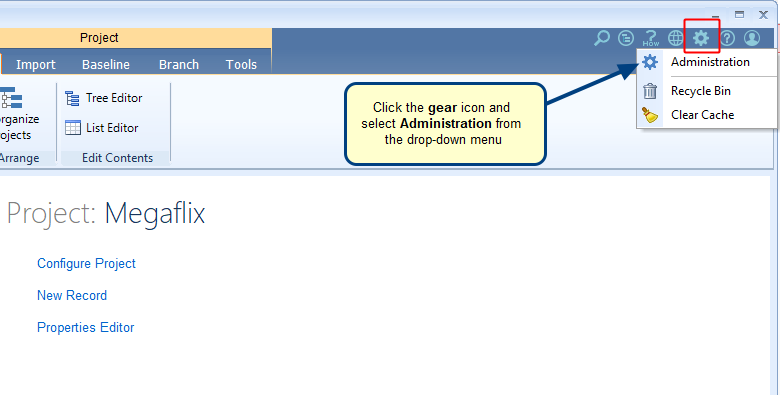
Step 2. Click Manage User Accounts
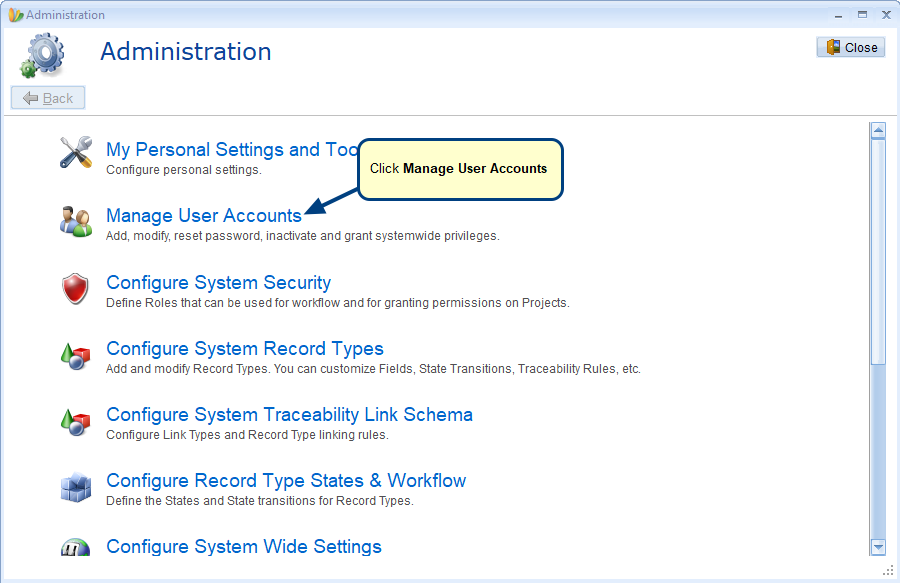
Step 3. Click Manage User Accounts for Authors or Collaborators
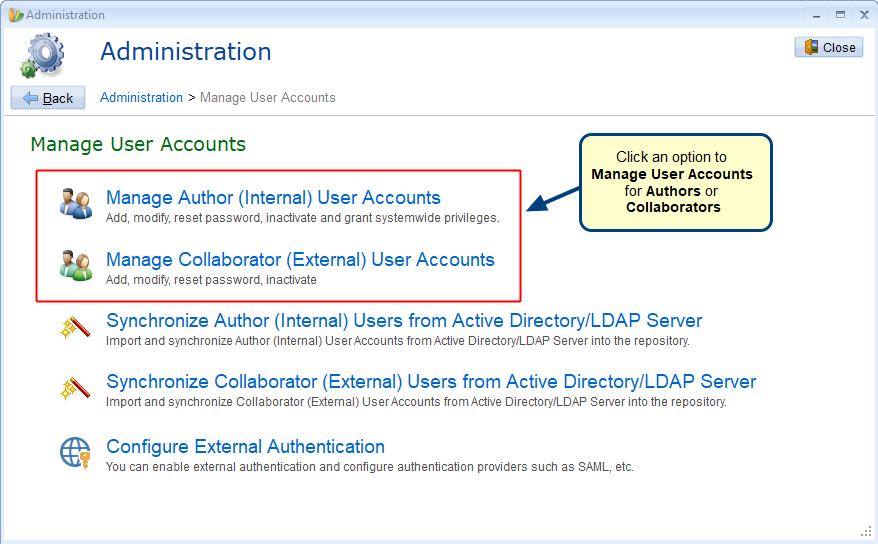
Step 4. Inactivate User Account
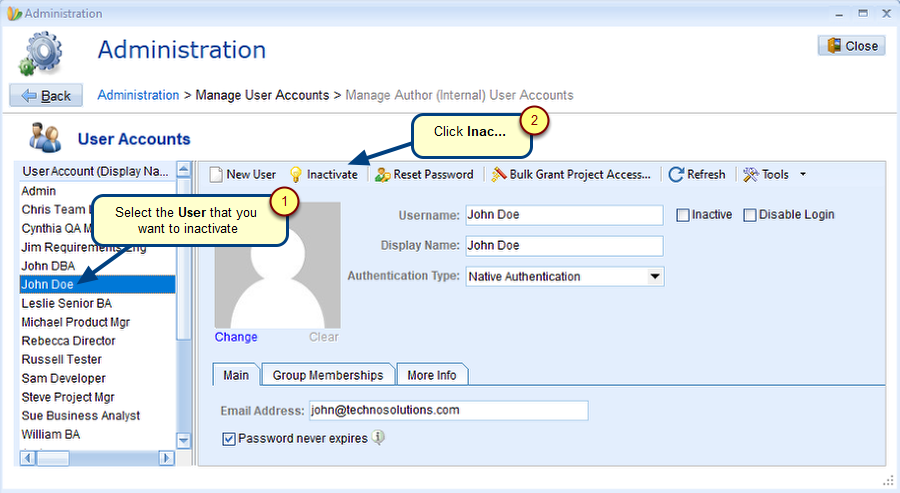
If you want the user to disable login temporarily without releasing Named License, use the Disable Login action. To learn more, click here.
Step 5. Confirm to inactivate User Account
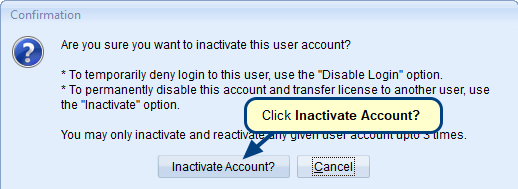
Step 6. Click Save
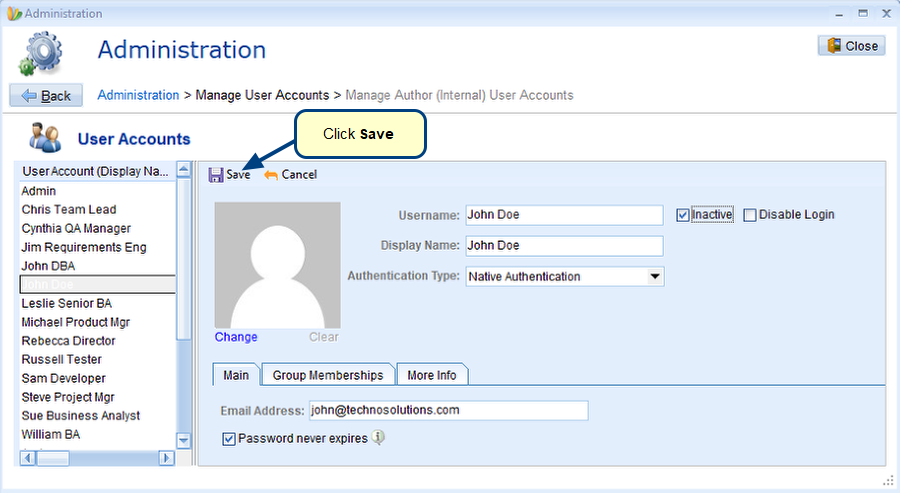
Step 7. User Account has been inactivated
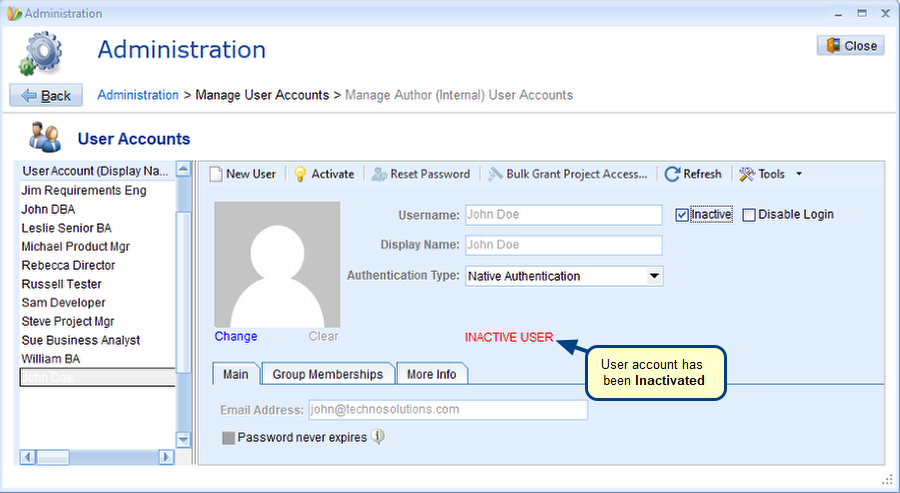
If you want to activate the user account, simply click Activate on the toolbar or uncheck Inactive option.
Revised: September 11th, 2020