Overview
State transition is the process of updating the State field of a record from the current State to another State. Only those transitions will be allowed that you define in the State Change menu of various editors.
This article describes how to configure lifecycle states for a record type using diagram. You can also configure state transition rules for record types using Record Type State Transition Rules editor. To learn more, click here.
After reading this article you will be able to do the following:
1. Configure State Transitions for a record type
2. Enforce State Transition Rules on a Project
3. Verifying enforcement of state transition rules
Who should read this?
- TopTeam Administrators
- Project Administrators
1. Configuring State Transitions for a record type
Step 1.1. Go to the Administration section
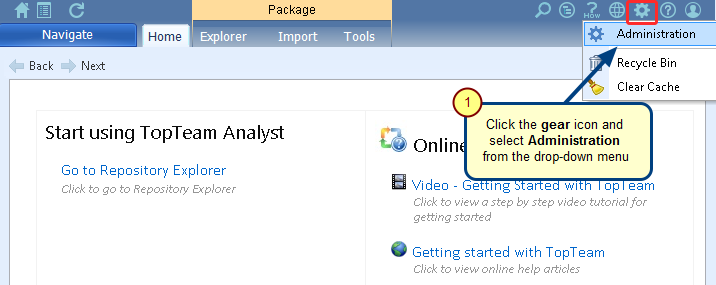
Step 1.2. Click Configure Record Type States & Workflow
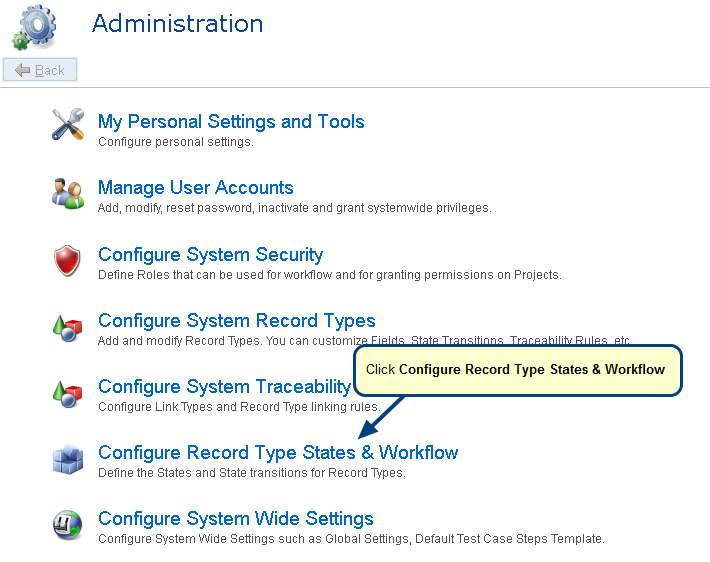
Step 1.3. Click Configure State Transition Rules Using a Diagram
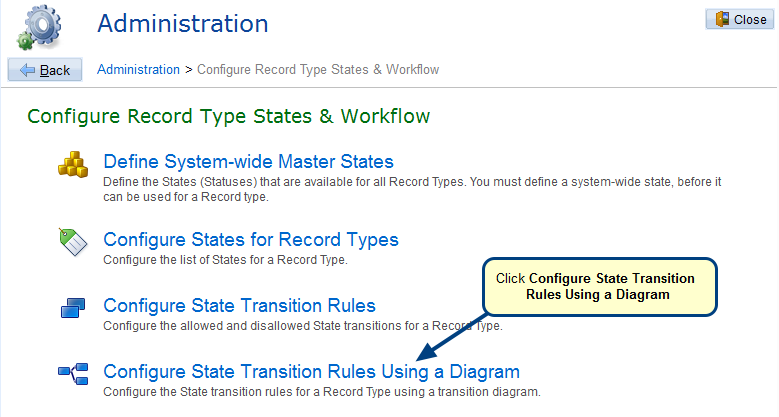
Step 1.4. The State Transition Diagram editor opens. Select a record type from the drop-down menu
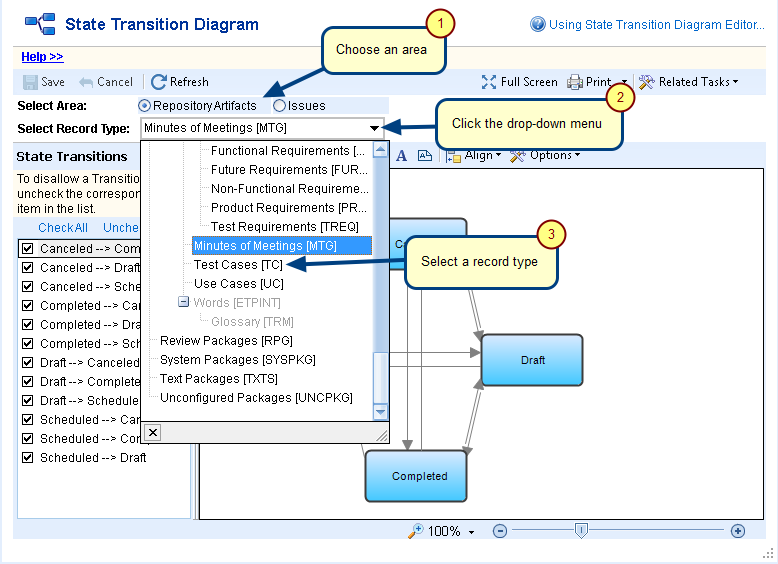
States of the selected record type display
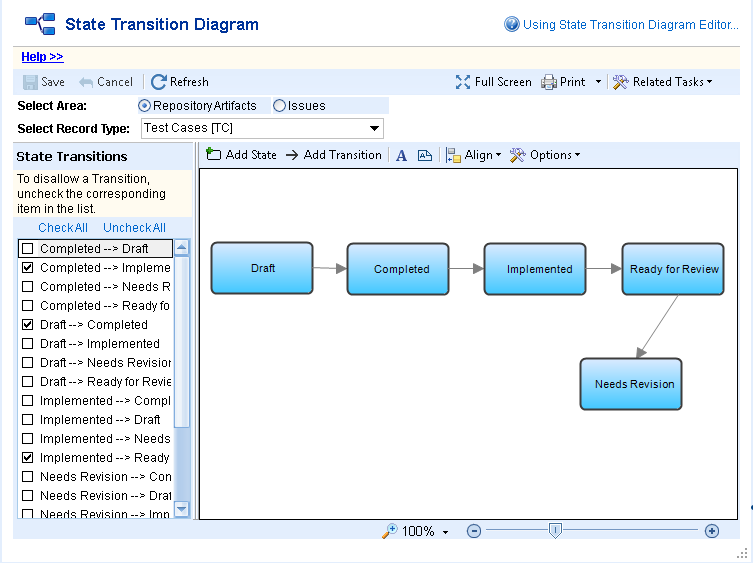
The direction of arrow indicates the transition from one state to another.
Step 1.5. Configure state transition
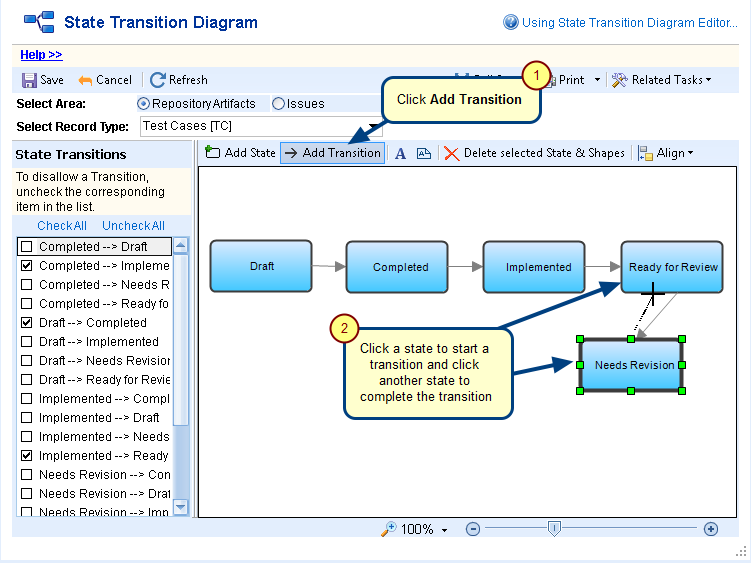
Step 1.6. Click Save to save the changes
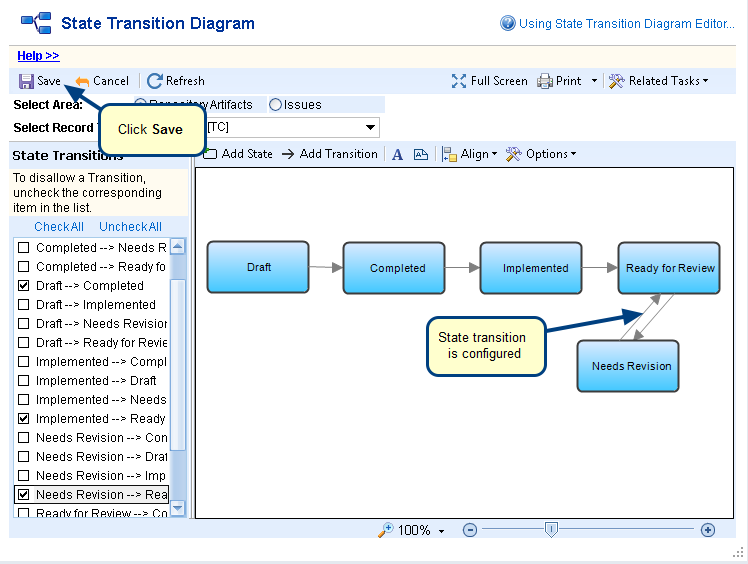
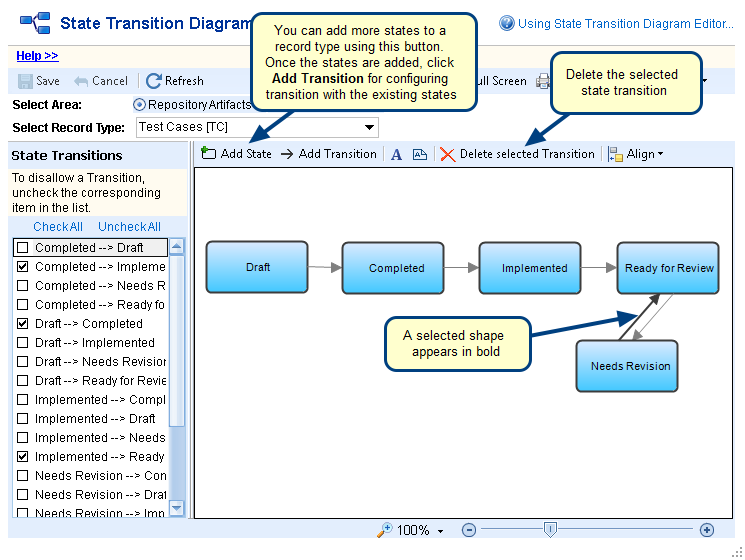
NOTE: You can also grant permissions for individual state transitions to a User Role from Administration > Configure System Security > Grants Permissions to Roles editor. Roles can be granted to team members of a project from Administration > Configure Projects > Assign Roles to Project Team Members.
2. Enforcing state transition rules on a project
IMPORTANT: Once you have configured rules for state transition, you need to turn ON the Enforce State Transition Rules option in your Project. If this Project option is turned OFF, users can change record states without any restrictions.
To enforce state transition rules on a project, open the Project Editor window from project workspace area and refer to the topic Enforcing State Transition Rules.
3. Verifying enforcement of state transition rules
Step 3.1. In the repository, select a record of type whose state transition you want to verify
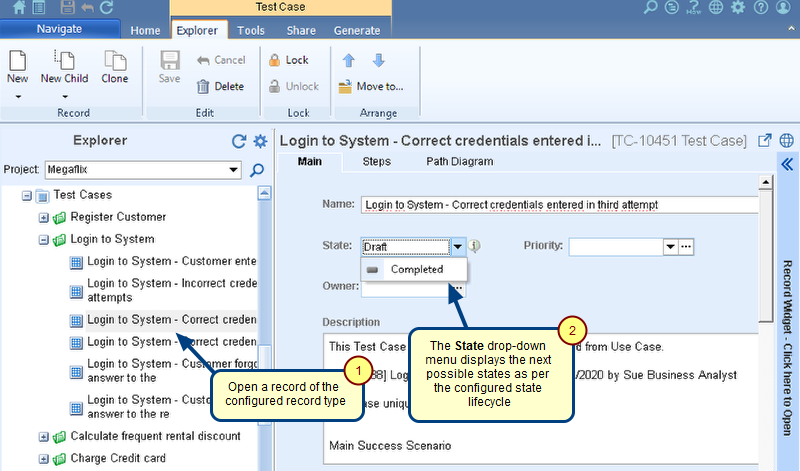
Step 3.2. Try changing the state
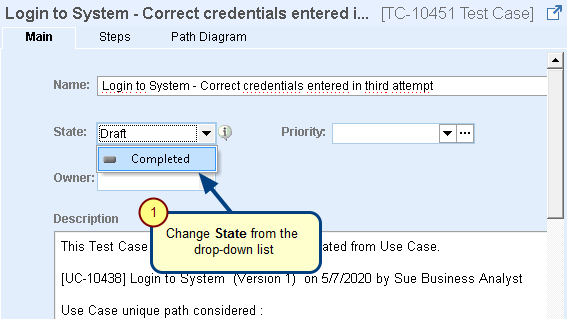
After changing the state, click Save to save the record.
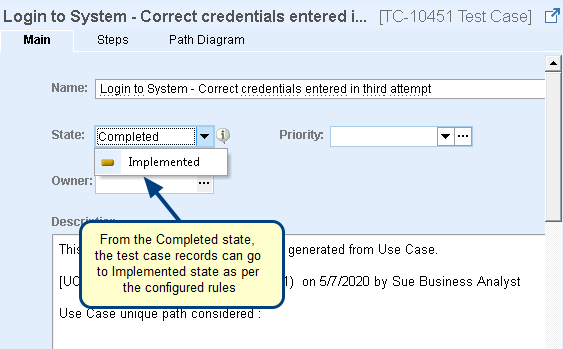
See Also
Revised: September 22nd, 2020