Overview
By default, all users can see the user interface, which is the system’s default application profile.
If you want to customize the user interface experience for a particular user group, such as Collaborators, you want them to see only the Review screen, assign them an application profile customized to have only the Review screen. To learn more about creating an application profile, click here.
Once an application profile is assigned to a user group, it overrides the system’s default application profile.
This article describes the procedure for assigning an application profile to a user group. To learn more about user groups, click here.
Who should read this?
- TopTeam Administrators
Step 1. Go to the System Administration
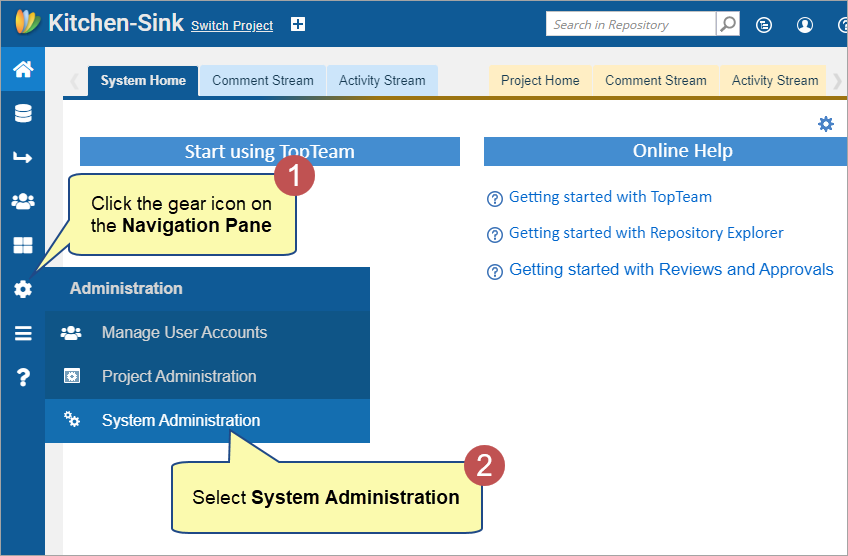
Step 2. Click Assign Application Profiles
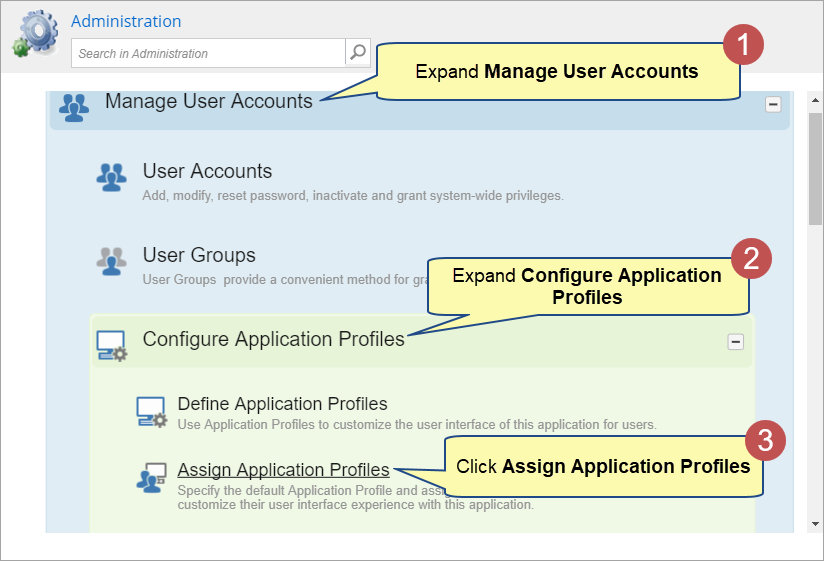
Step 3. Assign Application Profiles screen opens in which you can assign application profiles to user groups
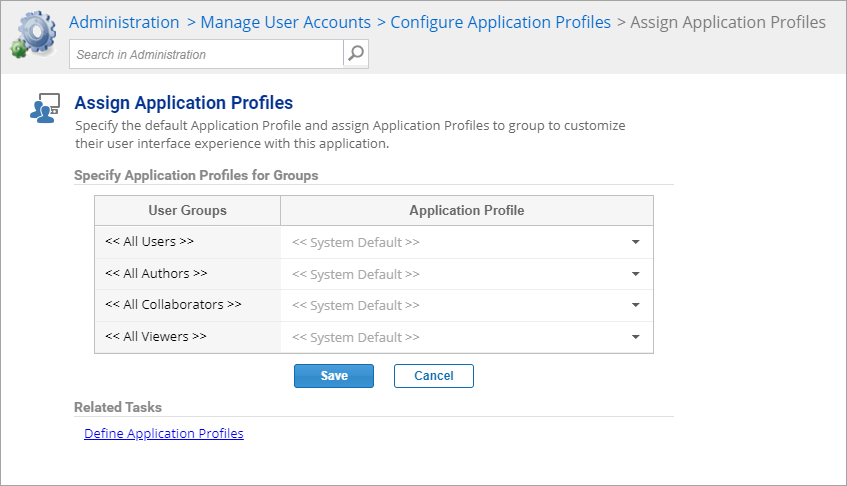
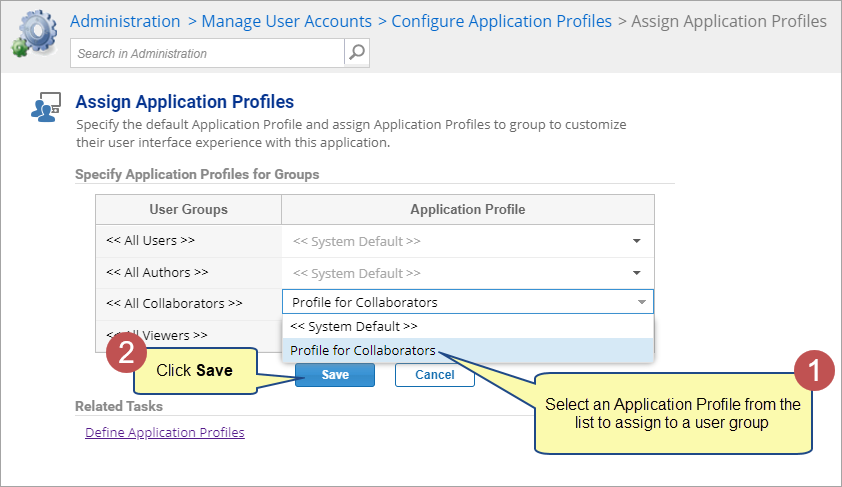
The configuration has been done successfully, and users should be able to view the applied application profile on the next login.
|
NOTE
|
Similarly, you can follow the above steps to assign an application profile to Author/Viewer users. |
Revised: November 10th, 2023