Overview
A Review Request includes artifacts that need to be reviewed by reviewers. A Review Request can be sent to reviewers via a Review Package or OneView Document.
This article outlines the procedure for reviewing a Review Request sent for online review.
Prerequisites
- Send a Review Request to a reviewer for the artifacts contained within a Review Request. For more information, click here.
- Send a Review Request to a reviewer from a OneView Document. For more information, click here.
Step 1. Login to TopTeam Web
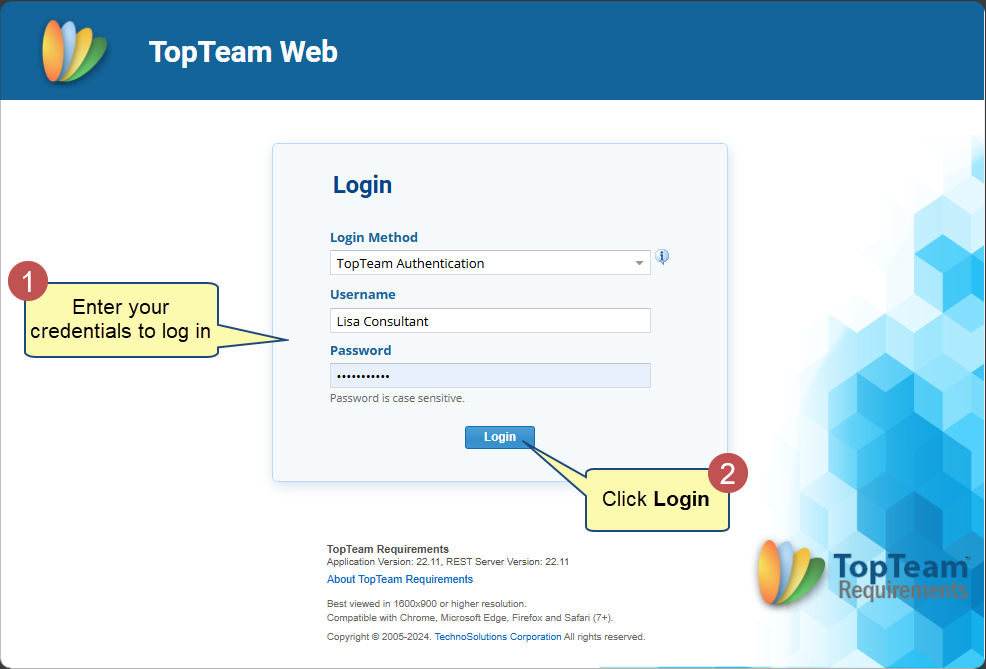
Step 2. Open a Review Request
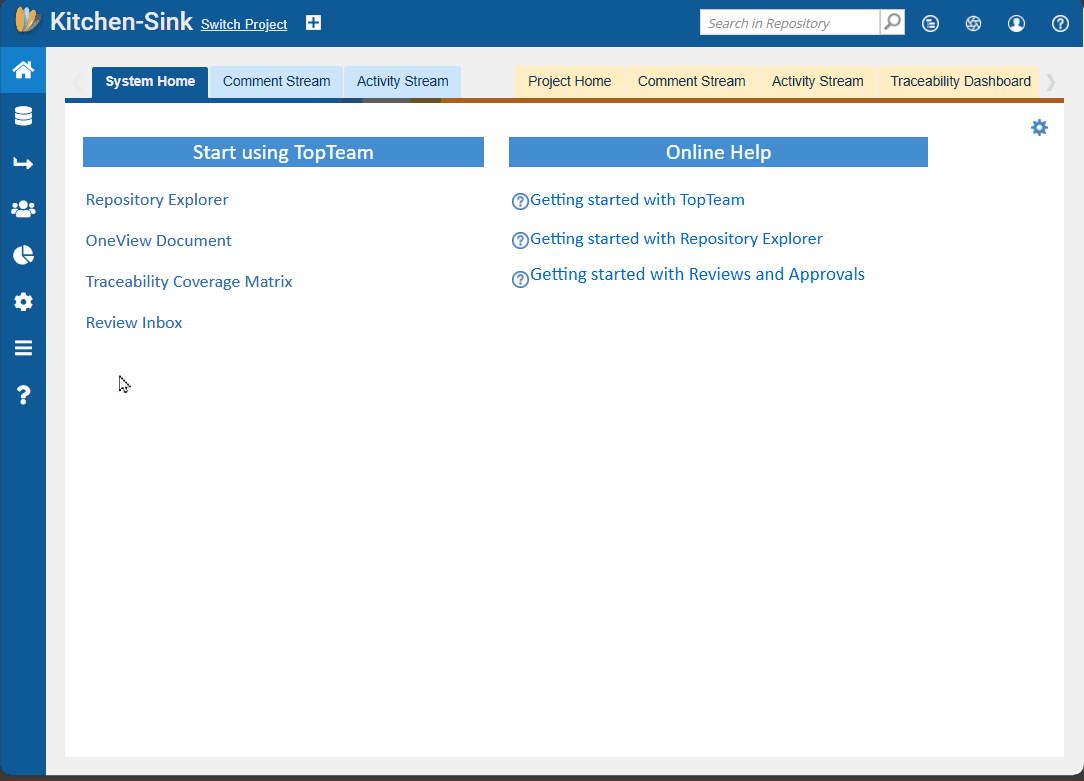
Understanding User Interface of a Review Request
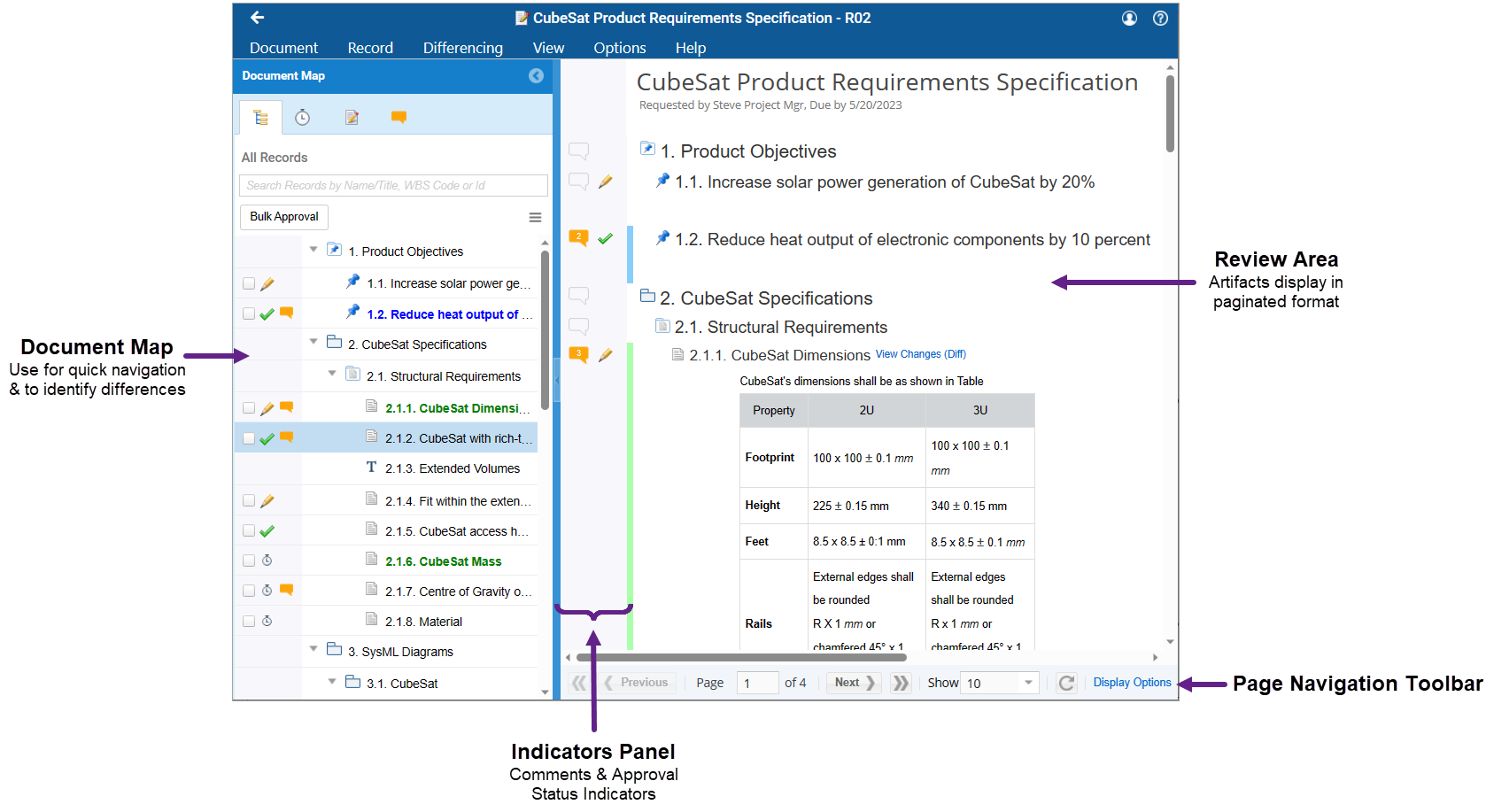
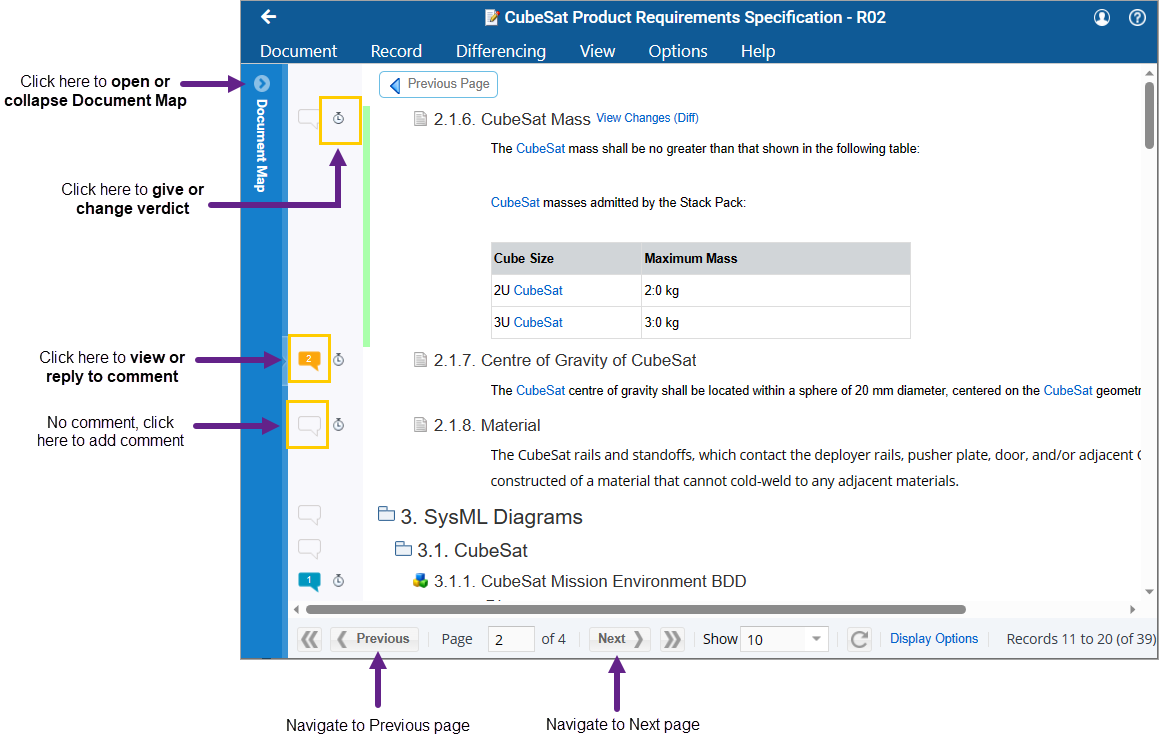

Document Tab
Each of the user interface elements is explained in detail below.
Document Map
Document Map is displayed on the left-hand side and shows the contents of the review request.
- Click an artifact to navigate to it in the review request.
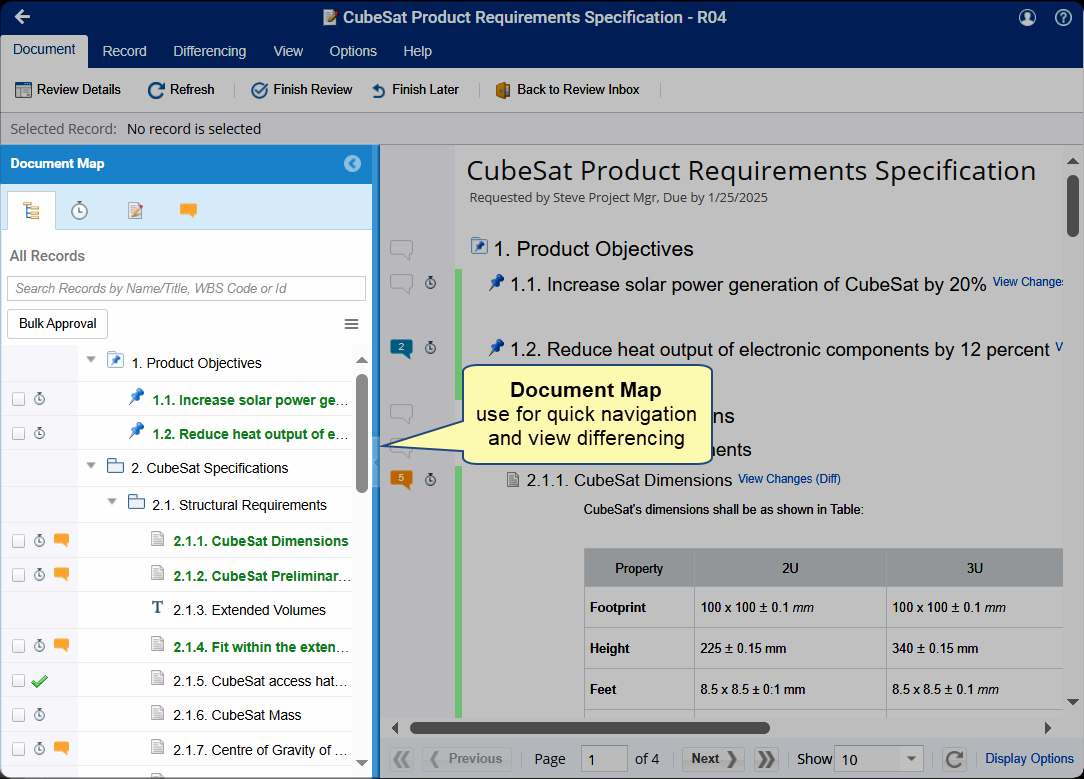
- Identifying artifacts that are new, modified, or deleted since the last review.
- Newly added artifacts are displayed in blue. A blue bar shows next to the Indicators Panel.
- Modified artifacts since the last review are displayed in green. A green bar shows next to the Indicators Panel.
- View the modification made to an artifact by clicking the bar or by clicking the View Changes (Diff) link. Differences will be displayed in a new pop-up screen.
- Deleted artifacts since the last review are displayed in red. A red bar shows next to the Indicators Panel.
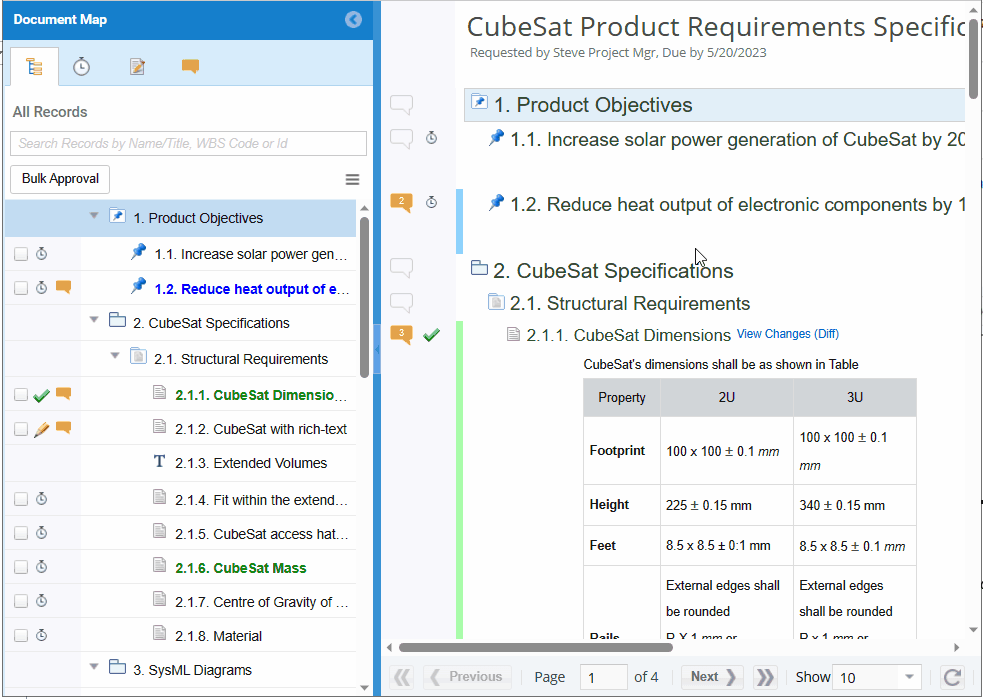
Review Area
On the right-hand side panel, the Review Area displays artifacts sent to you for your review. Artifacts are displayed in a paginated format, and you can control the number of artifacts displayed per page. For each artifact, icons for comments and approval status are displayed on the Indicators Panel.
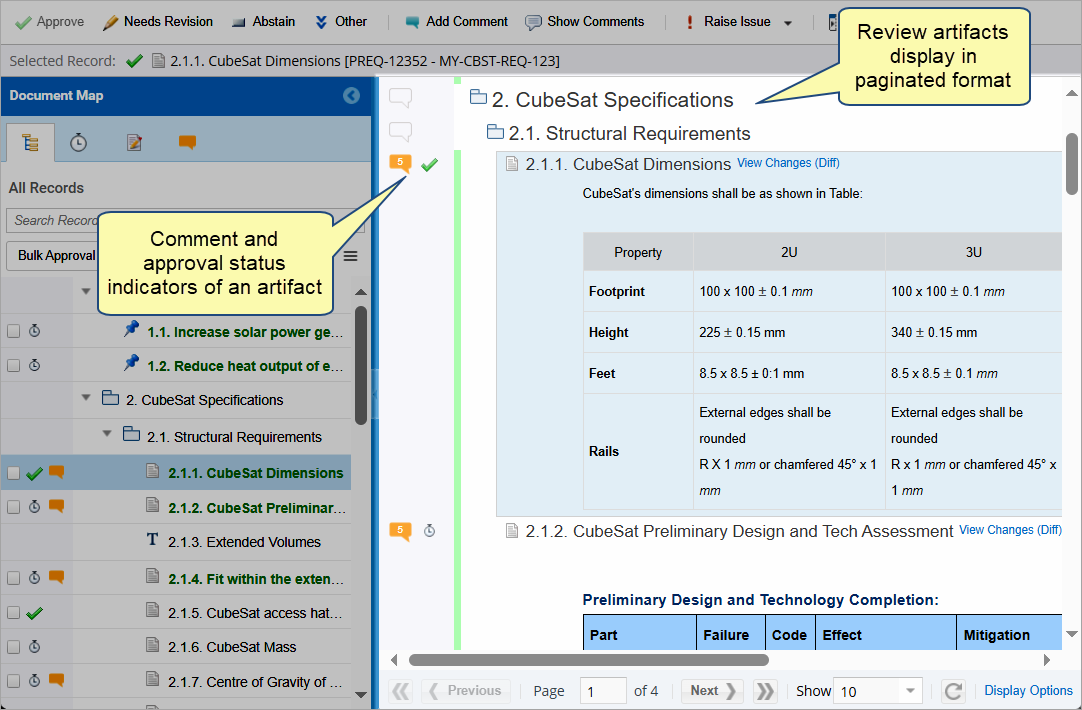
Step 3. View and Add Review Comments
Comments Highlighting: How to Know What’s Old and What’s New
If a stakeholder has left a comment, the comment indicator represents the number of comments for any given artifact. Click the icon to display all comments.
There are highlighted (orange) comments and regular (blue) comments.
- Highlighted comments are the new comments since the last time you viewed the review request.
- Regular comments are those comments that you have already viewed.
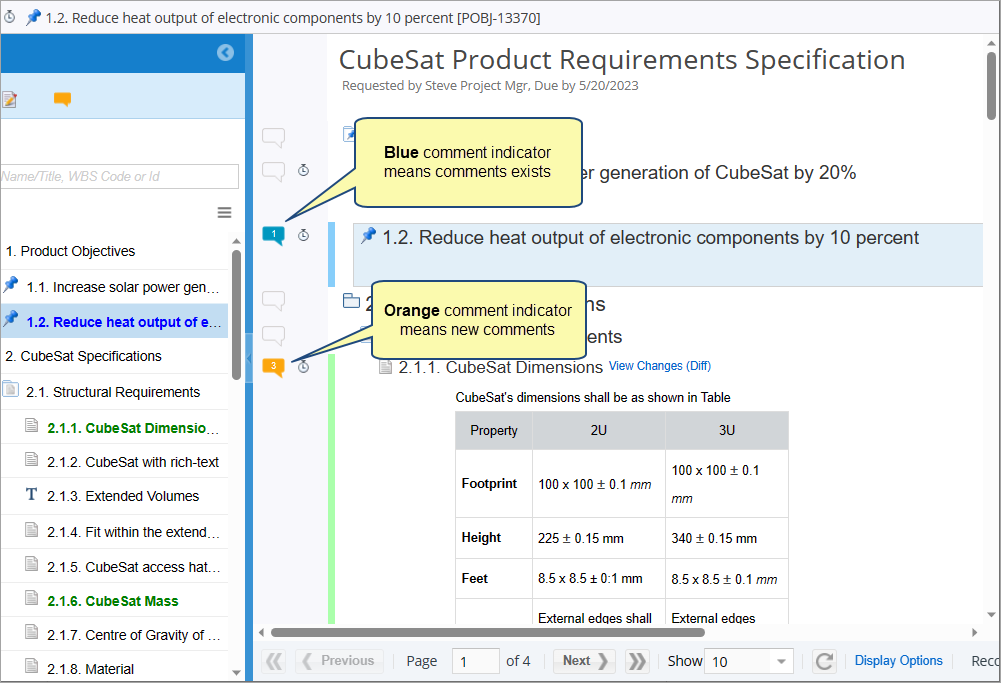
Viewing & Replying to Comments
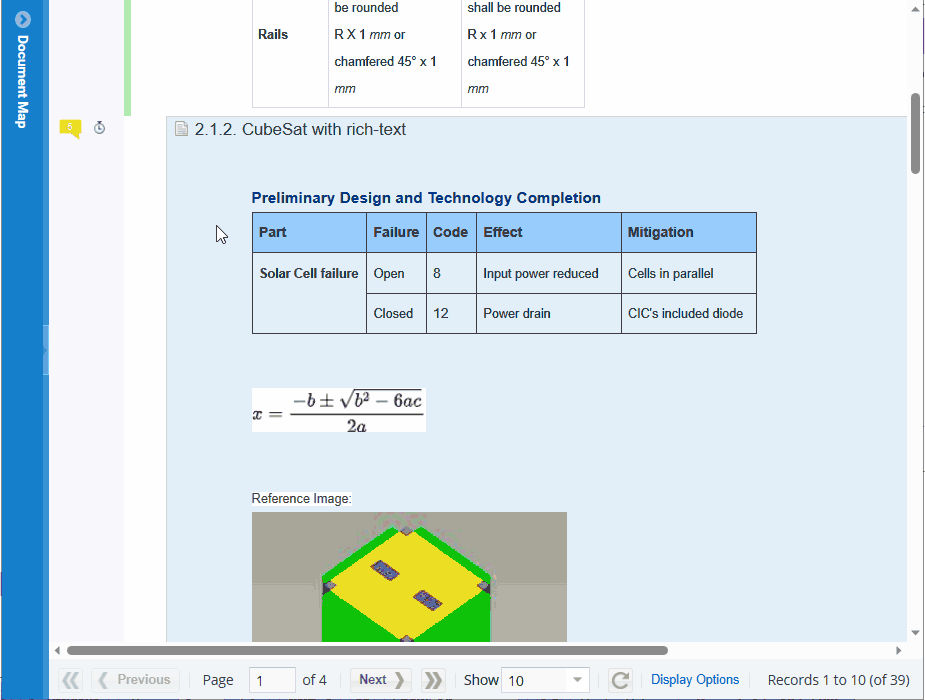
Adding Comments
There are two methods to add comments to artifacts:
- Textual Comments
- Contextual Comments
When an artifact is of a diagram type, you can add comments using two methods:
- Comment on Widget
- Comment on Region
The following demonstrations describe how to add comments to artifacts.
Adding Textual Comments
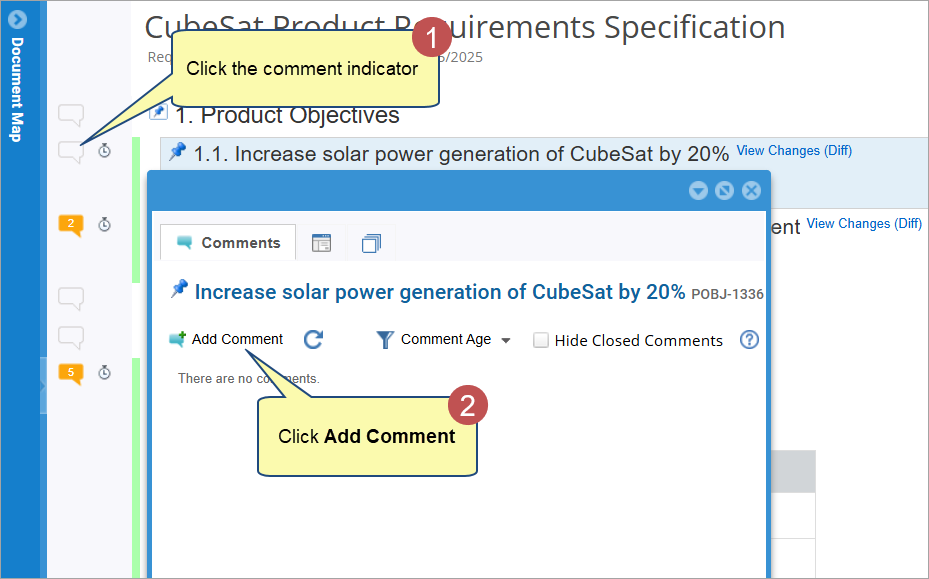
The procedure for adding comment is similar to shown in Viewing & Replying to Comments.
Adding Contextual Comments
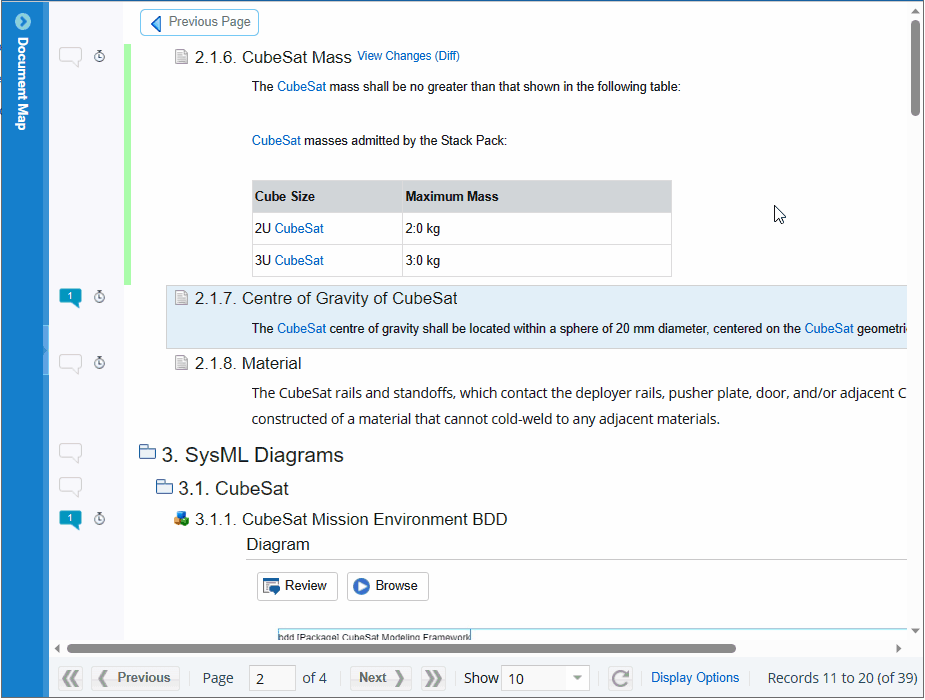
Adding Comments on Diagram
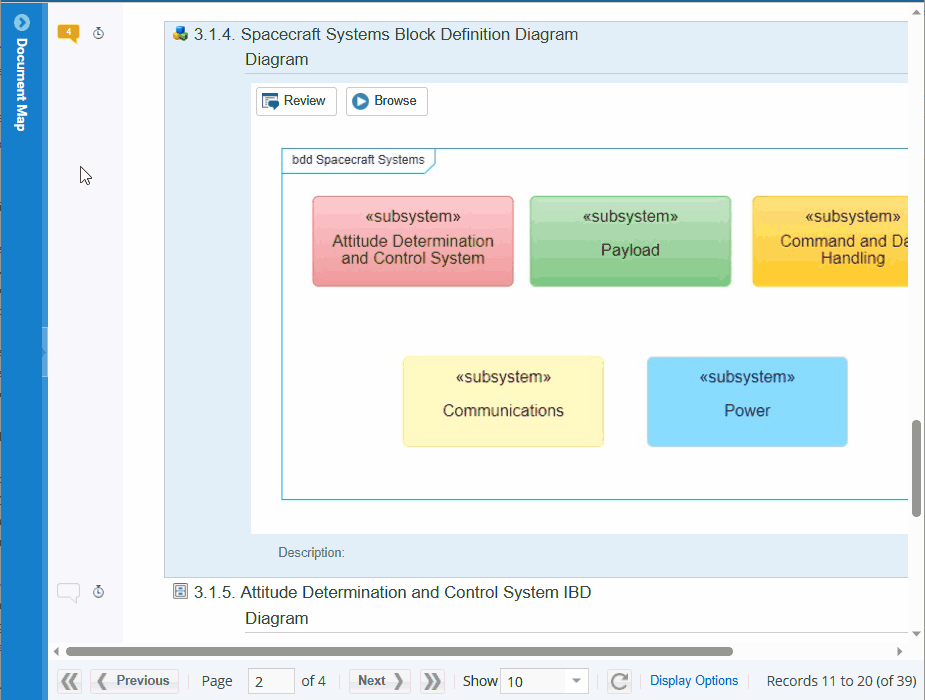
Step 4. Approve an artifact
You can approve an artifact from either of the following locations:
- Toolbar
- Indicator Panel
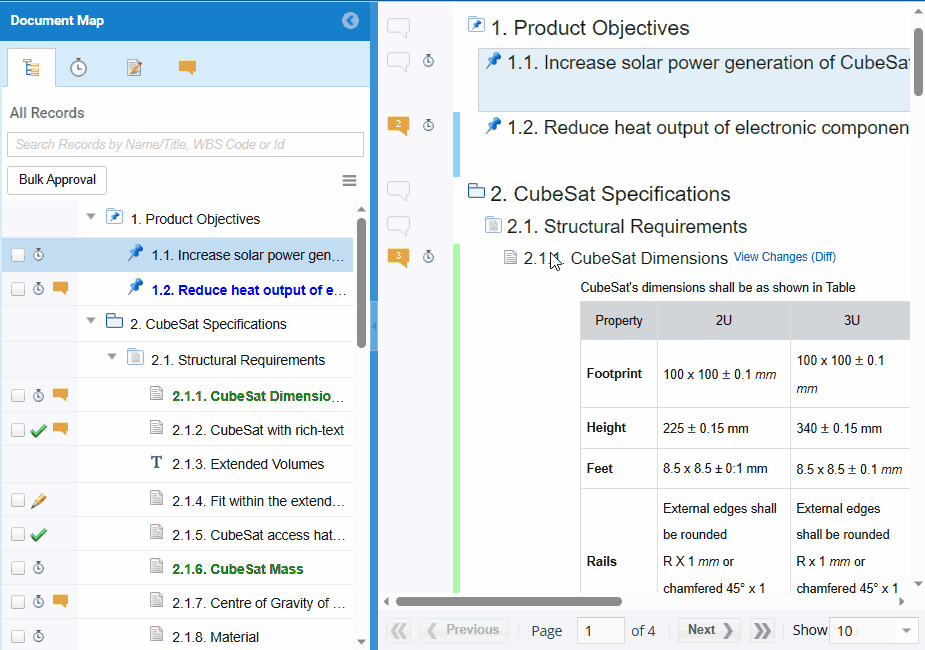
If you do not want to approve an artifact for any reason, you can set its approval status as Needs Revision, Abstained, or Need More Information from the toolbar or indicator panel.
Approving Artifacts in Bulk
TopTeam allows you to approve or disapprove artifacts in bulk:
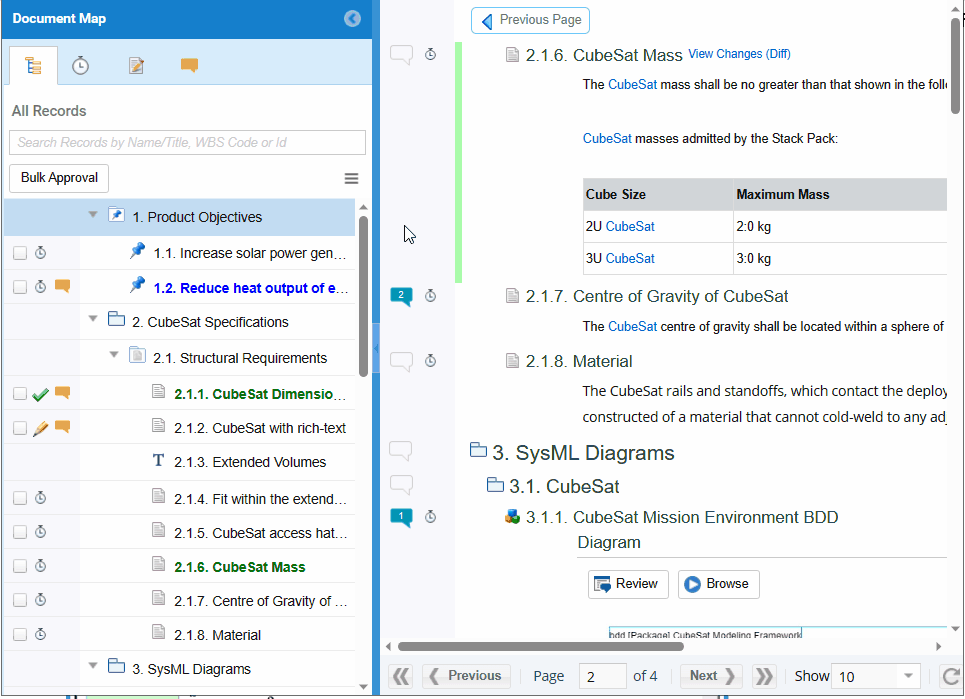
Step 5. Raising Issues
You can raise an issue for an artifact as part of a review process.
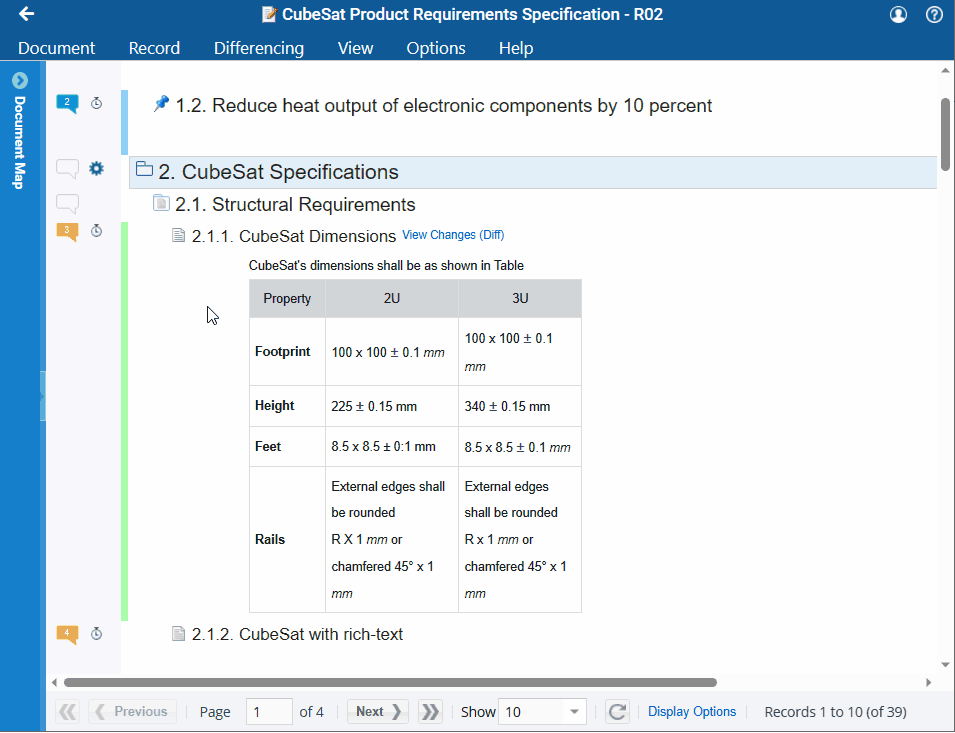
Step 6. Finish Review to check in your Review Status verdict
- Once you have completed reviewing all artifacts, finish the review request. Finishing the review will close and lock this document, sending it back to the author. Ensure you have reviewed the document thoroughly before finishing.
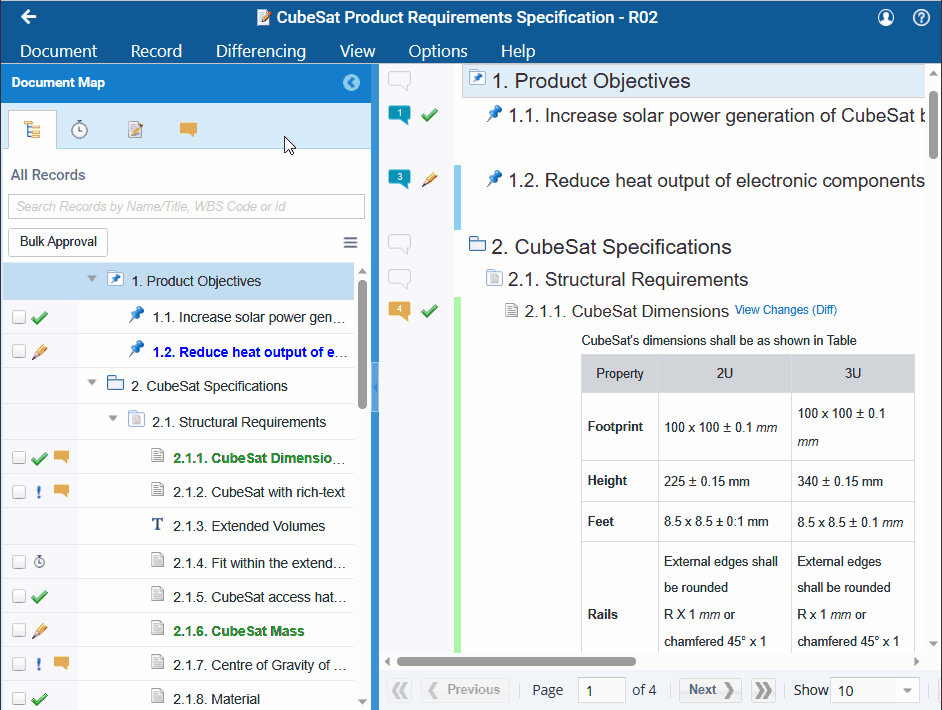
- If the review gate has “digital signature” requirement enforced, you need to add your digital signature while finishing review.
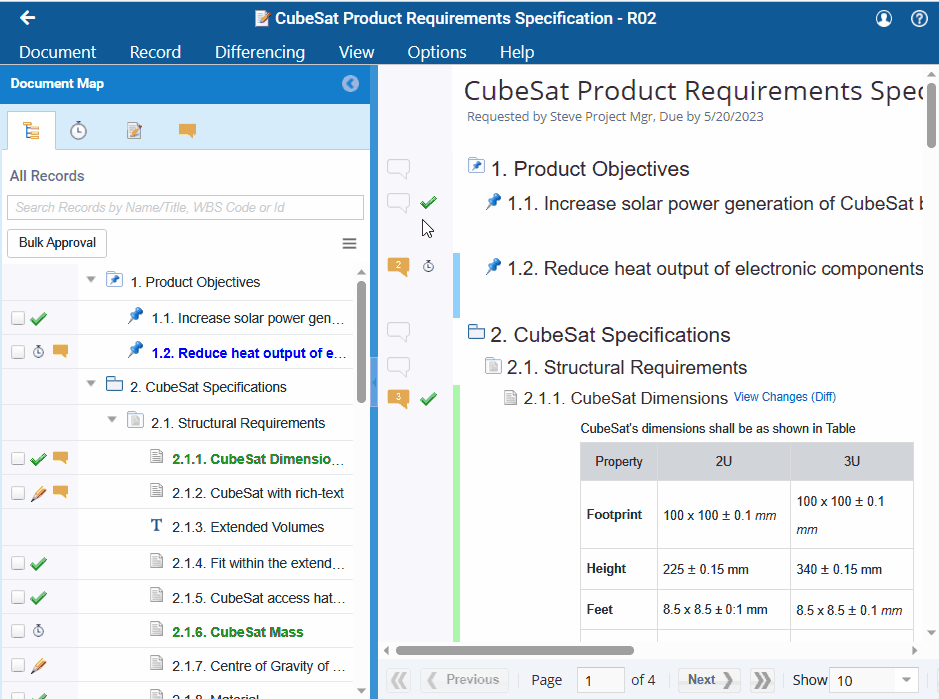
- If you want to pause the review and come back to complete it at a later time, you can use Finish Later.
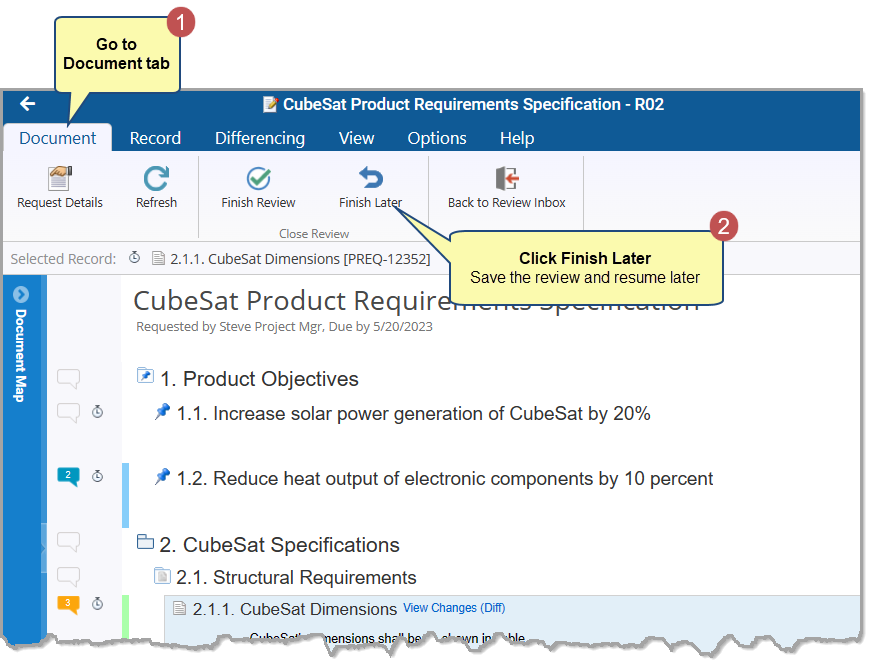
Revised: January 28th, 2025