Overview
To make your Projects more secure, TopTeam provides a helpful feature called User Groups. User Group is a collection of multiple users that share the same Project permissions in which they are members.
For example, in your organization, you have Developers, Managers, Business Analysts, Testers, etc., as different users, and you do NOT want them to have similar permissions to your Projects or change essential data in your Projects. For Managers, you want them to have full access to your Projects, whereas for Developers and Testers, you want them to have permissions related to tasks and issues, respectively. In that case, you can create different groups for Managers, Developers, and Testers and grant them the same permissions without having to set permissions for each user.
The User Groups feature simplifies this process of managing many users.
In this article, you will learn how to create User Groups in TopTeam.
Who should read this?
- TopTeam Administrators
- Project Managers
- IT Support
Prerequisites
Before creating User Groups, you need to create User Accounts. For more information, refer to the article How to create new User Accounts (TopTeam Web).
Step 1. Go to the System Administration
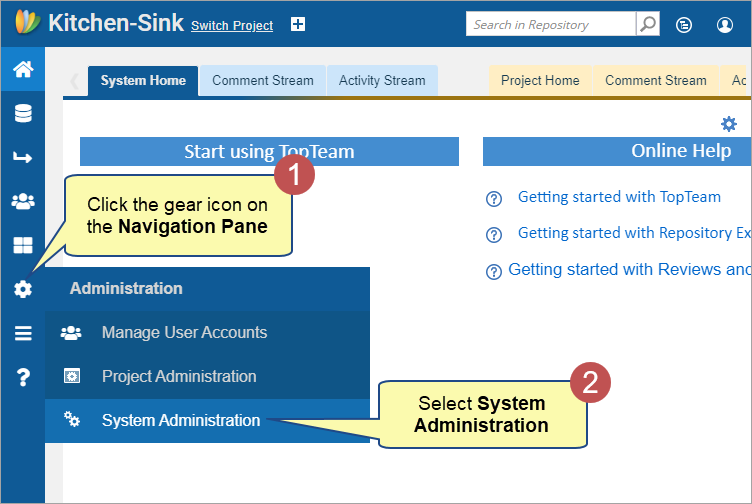
Step 2. Click Configure System Security🡪 Click Manage User Groups
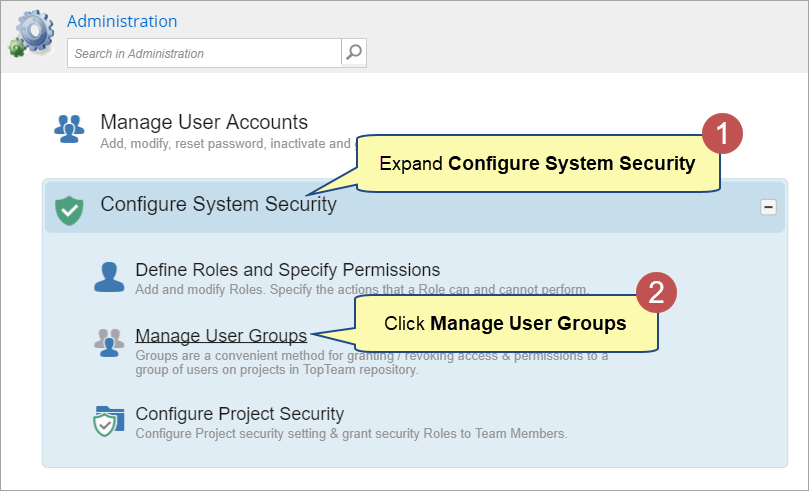
Step 3. Manage User Groups editor opens. Create a new User Group
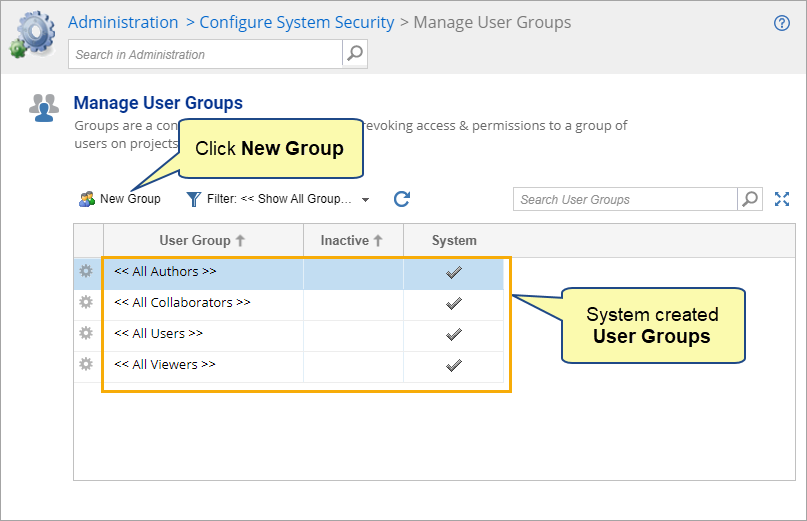
|
NOTE
|
You cannot edit User Groups that are created by the system. Whenever a new User Account is created, it will be added to the corresponding group based on the type of that User Account. For example, if an Author type of User Account has been created, it will be automatically added to the <<All Authors>> group. |
Step 4. Enter a Group Name and add users to it
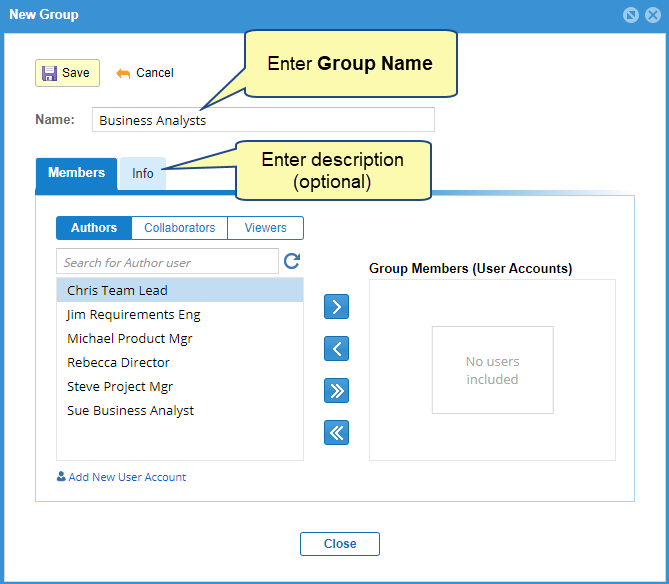
You can add Authors, Collaborators, and Viewers as Group Members. To learn more about User Accounts, click here.
You can also click Add New User Account to create a new user account. To know more, click here.
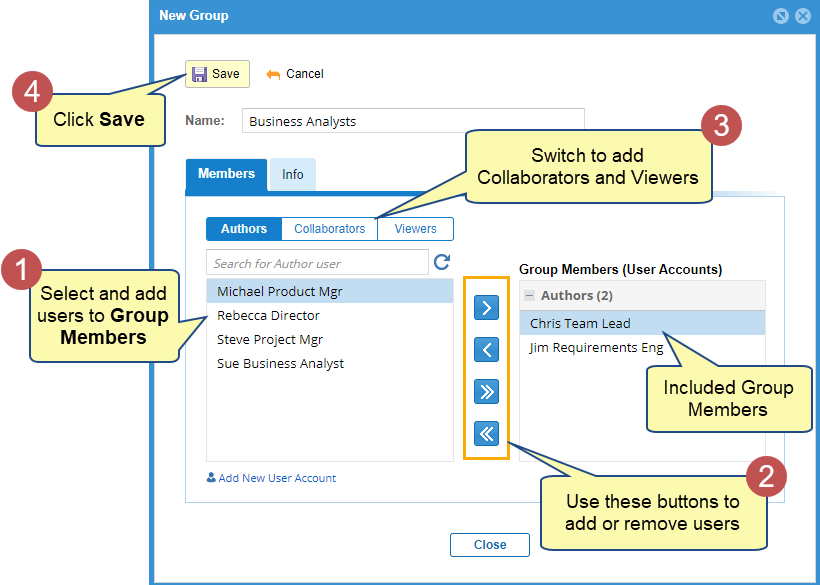
Step 5. New User Group has been created. To edit a User Group, click its gear icon
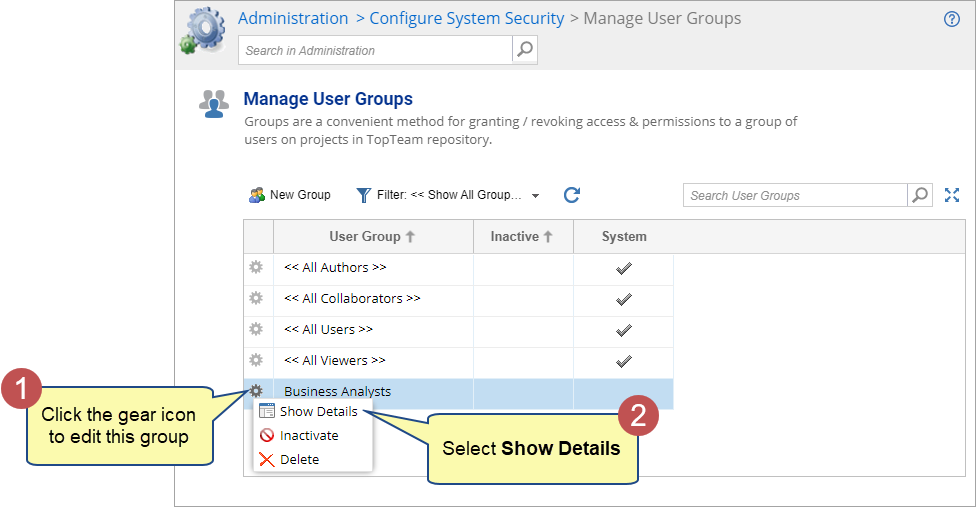
Step 6. Make changes to the group and click Save
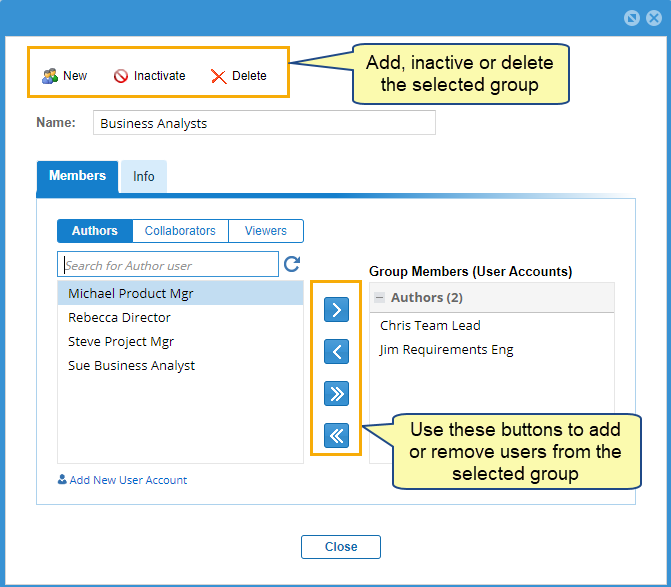
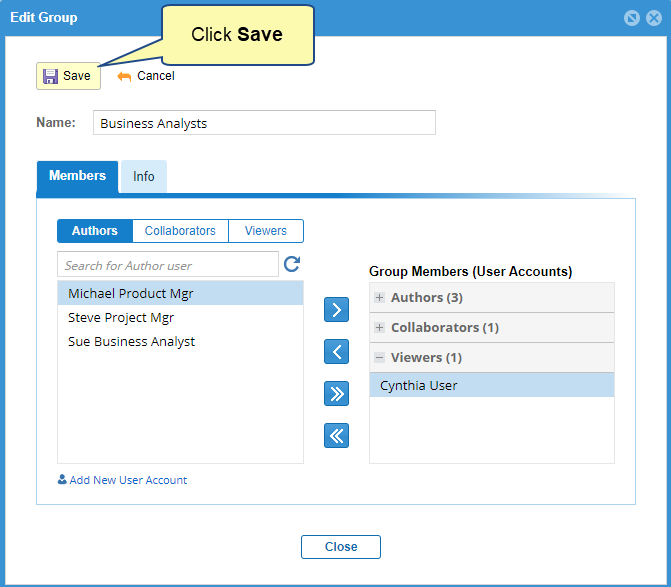
See Also
Granting Project access and Roles to User Groups
Revised: November 6th, 2023